NetCIL Release Notes
Updated: 12/16/2020
Quick Links: NetCIL Client NetCIL Manager NetCIL IRLog
NetCIL Client Software
Update Instructions
Return to netcil.com
NetCIL Online applications are
updated automatically. Version
information applies to companion NetCIL Desktop applications. Desktop users
will be prompted to download and install updates when they become available.
You can always perform a manual update by installing applications directly from
the downloads section of the NetCIL
website.
NetCIL-S Client Version 2.7
Release date: November 15 2020
·
Improved
fault-tolerance for replication
·
Fixed
editing bugs on Outreach and Referrals forms
·
Other
minor bug fixes
Release date: May 23 2020
·
End-to-end
encryption for data transfers
·
Improved
encryption features for portable replicas
·
Improvements
to Group Case Note management
·
Improved
error correction, other ergonomic enhancements and bug fixes
NetCIL-S Client Version 2.5
Release date: April 9 2020
·
Improved
fault tolerance and data correction
NetCIL-S Client Version 2.4
Release date: April 4 2020
·
Corrects
an issue that can cause a hung process on some systems using MS Access Runtime
·
Adds
support for Skype on the Web
NetCIL-S Client Version 2.3
Release date: March 31 2020
·
Corrects
a bug that can occur on older systems that caused “ownership” of some records
to be reassigned when tabbing from DOB on the People form
NetCIL-S Client Version 2.2
Release date: March 28 2020
- Improved
fault-tolerance for older systems
- Better
integration with remote assistance software
NetCIL-S Client Version 2.1
Release date: March 21 2020
- Improved
security for replication
- Numerous bug
fixes and ergonomic improvements
- Enhanced
integration with Office 365
NetCIL Client Version 1.995
Release date May 6 2019
- Support for
Medicaid Billing. Follow this link for more
information.
- Enhanced protections
for records with duplicate phone numbers
- Expanded New
Contacts for Period Report (requested by Parent-to-Parent)
- Tracking of
“At risk for nursing home placement” in the Housing form.
- Automated data
cleanup – Runs whenever a Level 10 user exits NetCIL Client.
- Bug fix for
cumulative statistics in Goals Completed reports.
NetCIL Client Version 1.993
Release date February 19 2018
- Support for
Parent-to-Parent Staff Performance Report.
- Addition of a
control to quickly retrieve the Anonymous record in the People form.
- Minor bug
fixes.
NetCIL Client Version 1.99
Release date July 2 2017
- Support for
HHS 704 5th core service.
- Document
management for projects.
- Fixed group
case notes bug when multiple users post simultaneously.
- Fixed bug
where closed grants in grants-by-staff appeared in new referral records.
- Improved fault
tolerance for invalid characters in name fields.
- Stricter data checks
when non-“user knows best “ users attempt to overwrite existing name
fields.
NetCIL Client Version 1.98
Release date February 4 2017
- Improved data
replication and automated replica data encryption.
NetCIL Client Version 1.974
Release date November 30 2016
- Added
attendees to Staff Performance Report Work Log tab (Michigan request).
- Filters grant
list by staff when entering new records if configured in NetCIL Manager
(Config… Grants… Grants by Staff)
NetCIL Client Version 1.971
Release date September 12 2016
- Improved logic
for posting and editing group case notes – Corrects an issue when posting
a note with both Work Log and Week Log forms open.
NetCIL Client Version 1.97
Release date: August 27 2016
- Improved logic
for closing goals/grants when deactivating consumers.
- Compatibility-tested
with Office 2016 and Office 365
- Support for
Windows 10 Quick Assist
NetCIL Client Version 1.96
Release date: June 1 2016
- Auto-correction
of consumer activation / deactivation data records.
- Addition of
Medicare/Medicaid Reporting.
- Addition of
Funding Codes to the Services and Work Log tabs of the Staff Productivity
Report.
- Ability to deactivate
Ethnic Codes and Language Codes on all forms.
- Bug fix to the
“Send Letters to New Consumers for
Period” function.
- Minor
Parent-to-Parent form changes.
- Error when
specifying a goal outcome without and end date changed to a warning,
except for dropped goals.
- Addition of
service (if specified) to open appointments and referrals on Main form.
- Improved query
import / export: New version prompts for custom query import, only changed
custom queries are exported.
- Bug fix for
Work Log search functions – Previous versions allowed lower-level users to
search and return records for all users.
- Minor issue
with recurring events in the Outreach form has been corrected.
For more information
click here.
NetCIL Client Version 1.93
Release date: December 17 2015
- Ability to
manage organization documents as was previously available for consumers.
- HIPAA
compliance check has been added to the ILP Checklist.
- Version 1.91
contains a minor modification to the Excel referral report – Referred to
and written-by records are all return when an individual user is selected
- Version 1.92
changes staff referral dropdown list on Parent-to-Parent Referral form to
filter by active users – Parent to Parent only
- Version 1.93
changes referred-to dropdown list on Parent-to-Parent Referral form to add
support parents – Parent to Parent only
Previous changes in versions 1.8x:
- Added grants to
service detail tab of the Staff Performance Report.
- Addition of
System Barriers that can be associated with Consumer Goals (State of
Michigan Initiative).
- Improved
indexing allows reports to run 25% faster.
- Performance
improvements for much faster replication and synchronization.
- Enhanced
quality control warning messages for invalid dates, missing data.
- Demographic
changes to allow age calculation for deceased individuals (New York Parent
to Parent initiative).
- Minor Staff
Productivity Report bug as well as an Office 2016 color display issue.
- Correction of
an hours display issue and a group case notes display issue that affected
some systems, plus it has enhanced sample queries.
- Improved tab
sequencing on the Main form for screen reader users.
- Added DBID to
mail list Excel export.
- Fix for a bug
in the referral form for Parent-to-Parent Support Parent contact types.
- Fix for a bug
in hours list for values > 12 and change in goal reports to show goals
with no associated Significant Life Area.
- Fix for an
issue with processing correspondence that affected some installations.
·
Ability
to Exclude CARES only people.
·
Ability
to select multiple grants when running reports.
·
Michigan
Quarterly report update.
·
Improvements
when running reports by grant calculations.
NetCIL Manager Version 2.03
·
Superseded by v2.04; Transition to secure communications when
checking for updates.
NetCIL Manager Version 2.02
Release date: April 17 2020
- Updated for
compatibility with current Microsoft Framework versions
- Improvements
to Parent to Parent functions
- QC Report
improvements
- Michigan
Quarterly Report updates
- Improvements
for county calculations on agency reports
NetCIL Manager Version 2.00
Release date: June 30 2017
- Updates to
California CILR Report
- Addition of
OHIO SPIL Report
NetCIL Manager Version 1.99
Release date: December 12 2016
- More
improvements for Office 2013, 2016 and Office 365 compatibility.
- 704 county and
age calculation improvements (based on transactions within a report date
range), and a new Michigan Quarterly Report.
NetCIL Manager Version 1.96
Release date: August 3 2015
- Optimized for
faster report generation in Office 2013 and 2016.
- State of South
Dakota reporting changes.
- Parent-to-Parent
reporting changes.
Release date: April 17 2020
- Updated for
compatibility with current Microsoft Framework versions
- Improvements
to data entry
NetCIL IR Log Version 1.42
Release date: March 8 2012
- MS Excel reporting capability added.
A brief
summary of changes in NetCIL Client Versions 1.8 and CFAL 5.8 is given below.
You can
associate System Barriers to individual consumer goals. The System Barriers
concept was introduced in the State of Michigan to enhance their data
collection and analysis capability along with their excellent Outcomes Model,
which is now an inherent part of the NetCIL application. For more information
about how to use the model in your center, please contact the Michigan SILC.
If you
don’t want to use the System Barriers capability, you can of course disable its
functionality, as you can any function in the NetCIL system, by following these
instructions.
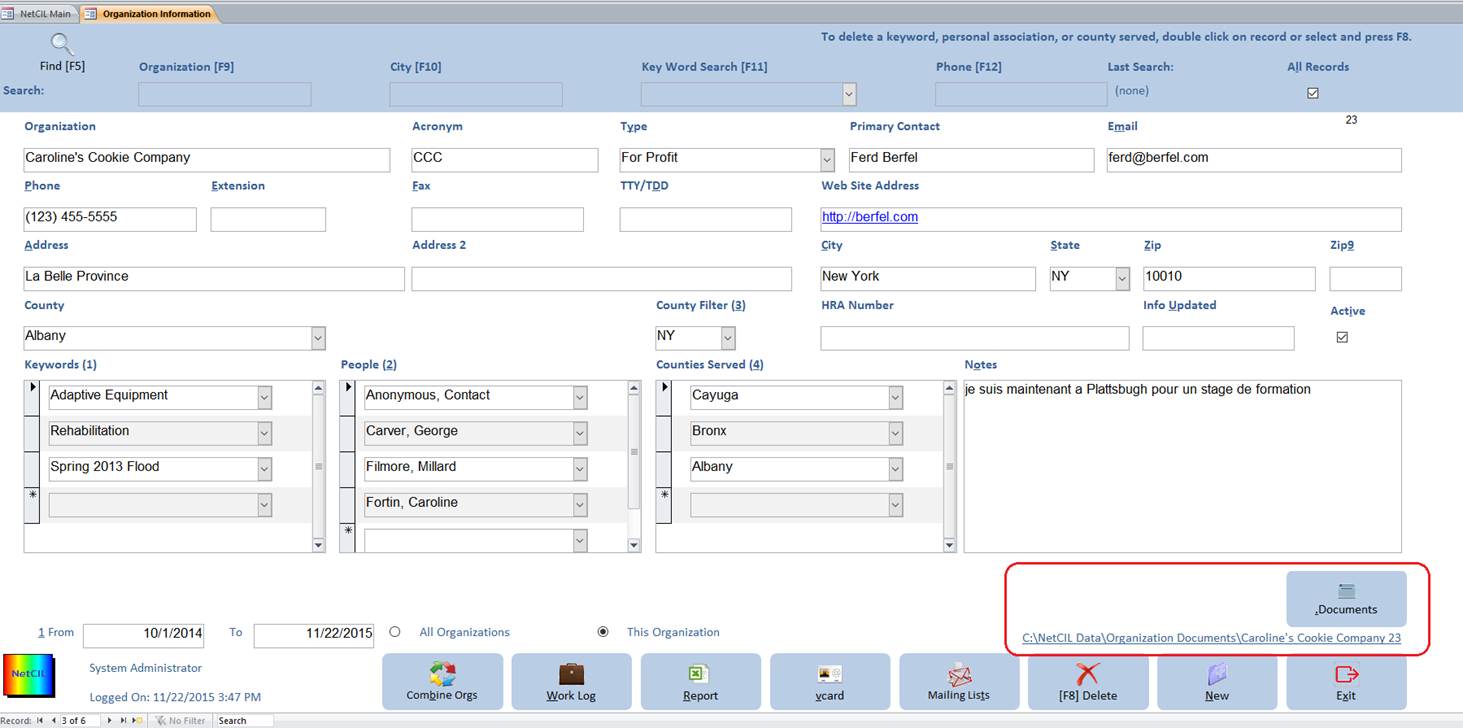
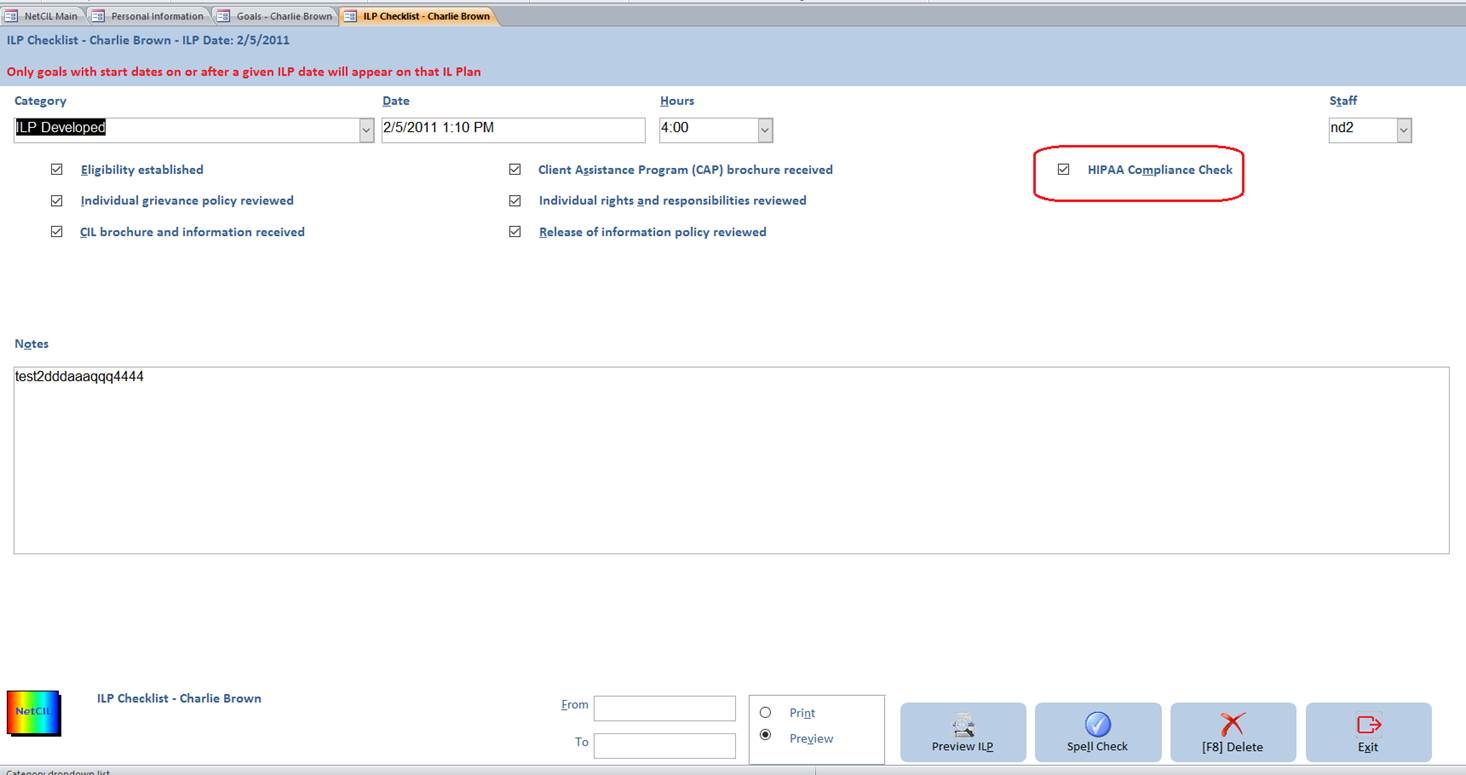
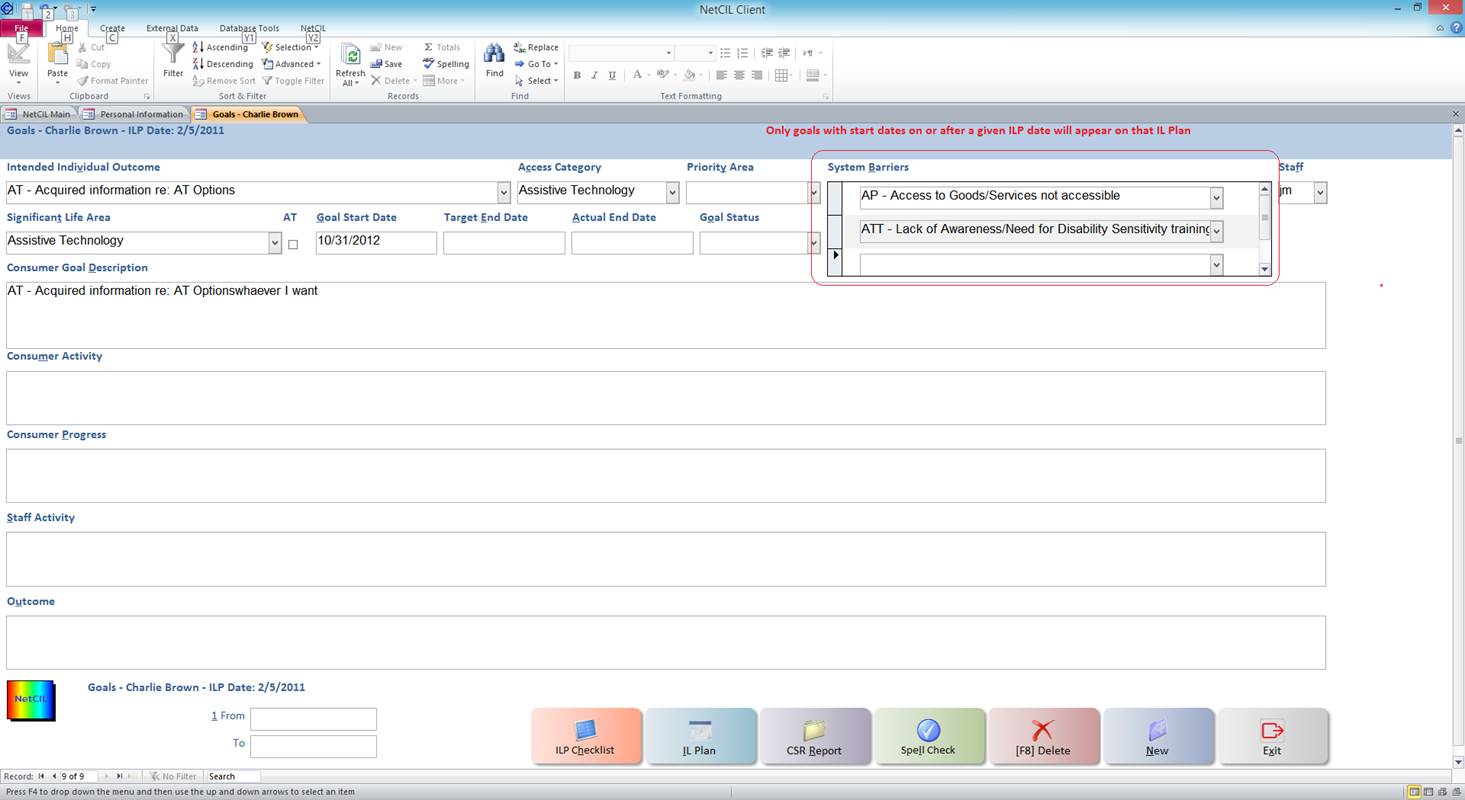
Any individual can be
marked as deceased by opening Notes then selecting New… Category “Profile
Change”, then selecting “Died” from the “Profile Change Category” control. For
deceased individuals, age calculations will then use the date field of the note
rather than the current date. These calculations are need by Parent to Parent
organizations for matching purposes, but can be used by any agency for any
individual. If you use this procedure for a consumer, the category will
automatically be changed to “Consumer Deactivates” and standard logic for
deactivation of a consumer will be used.
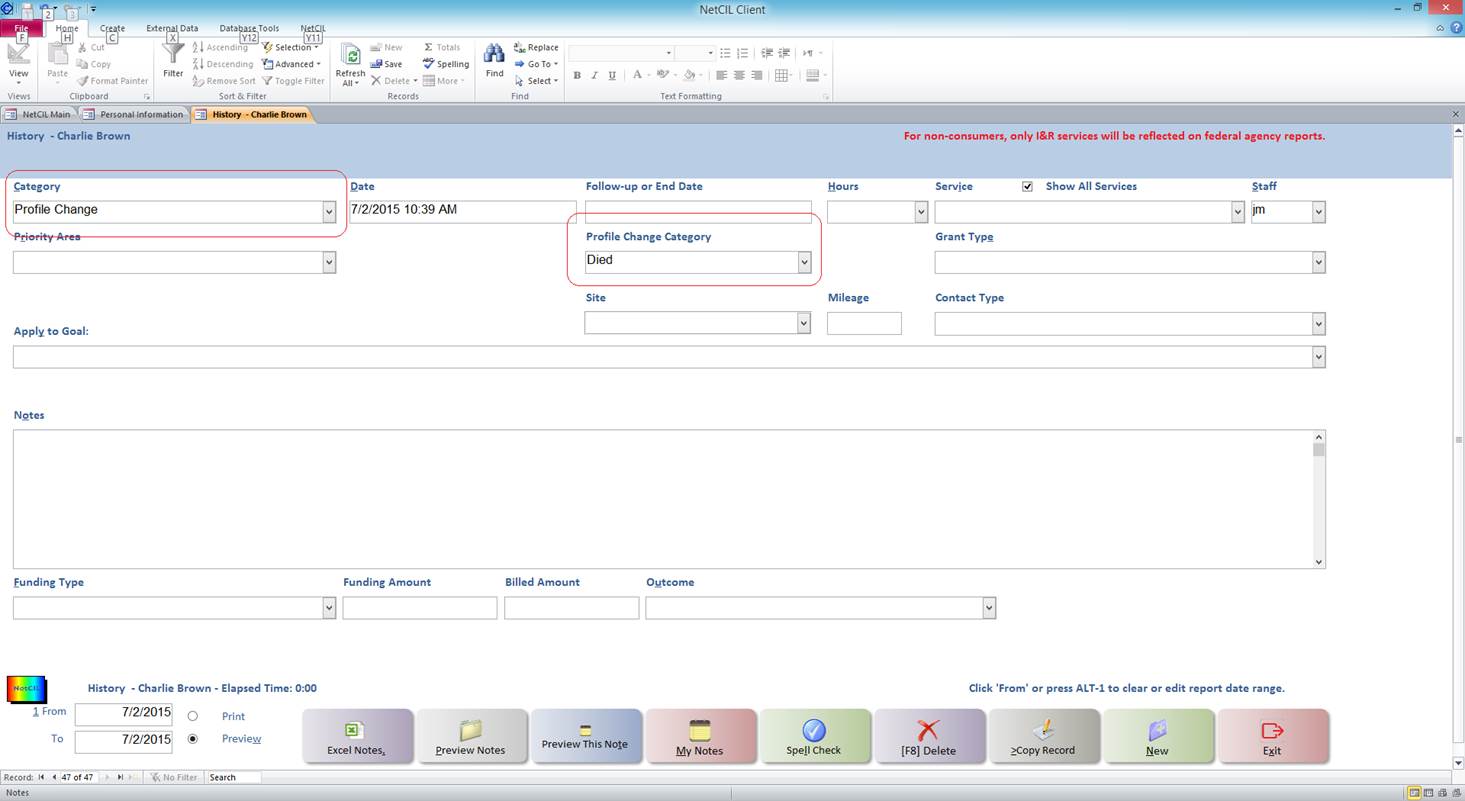
The age of deceased
individuals will be marked in bold red. Screen reader users will receive a
pop-up message when their cursor lands in the date field.
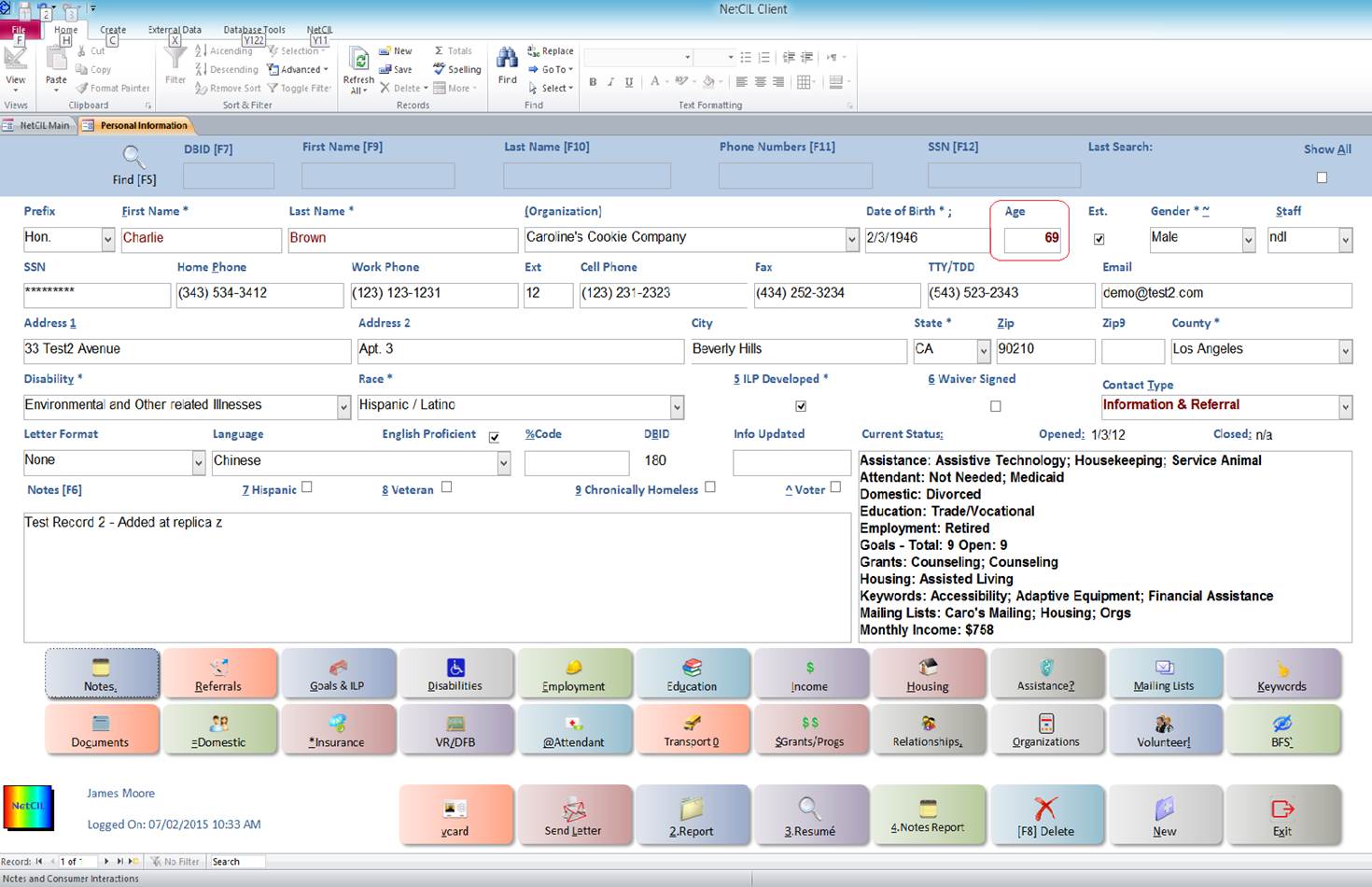
You can easily
display all current consumers by selecting the “consumers” icon from the NetCIL
Ribbon.
If requisite data for
a consumer is missing, or if duplicate disabilities are listed, the status box
will generate a warning message in bold red.
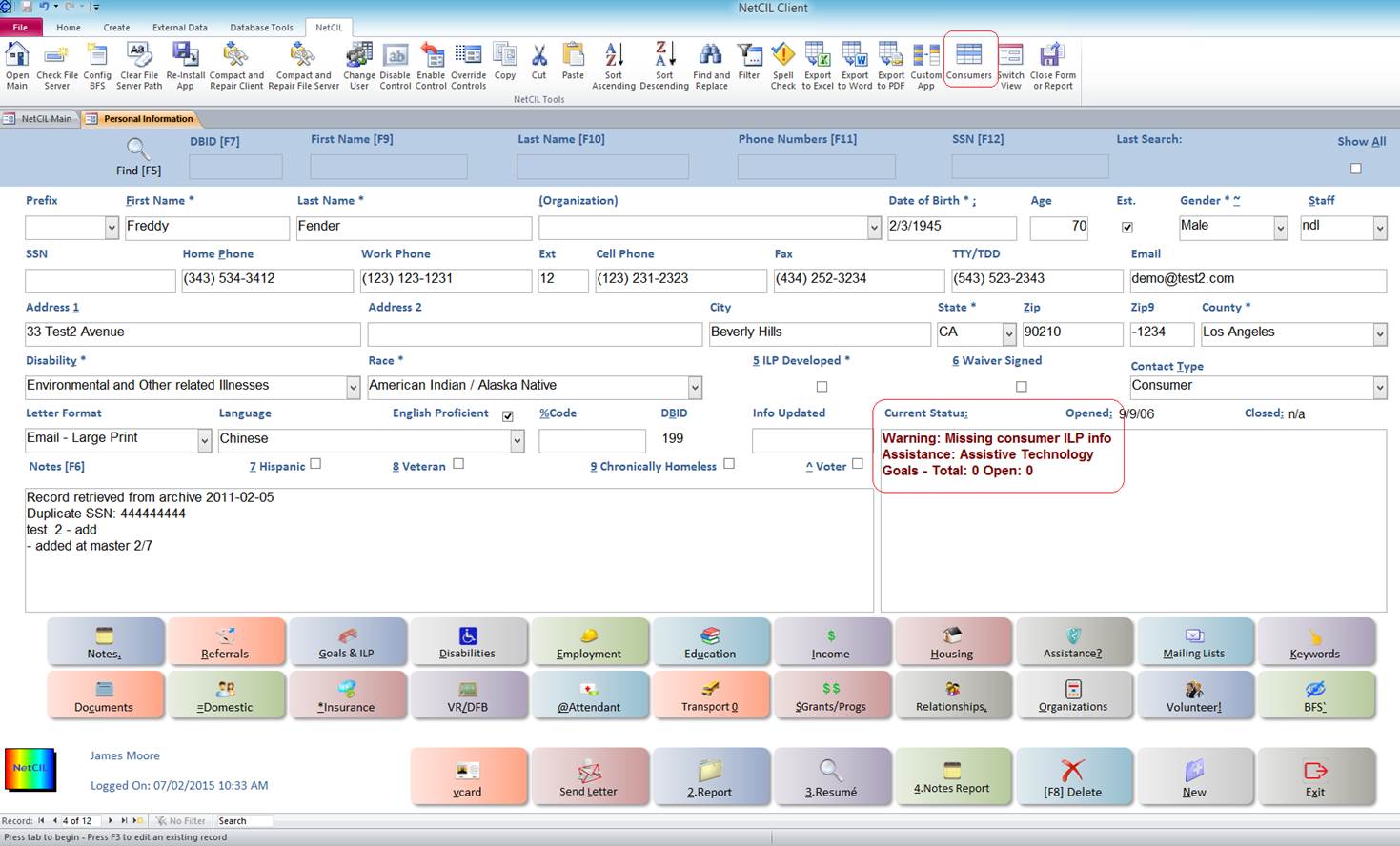
When using a replica
database, users will now see an “Update” field in the upper left corner of all
consumer forms. A check in the “Update” box indicates that data has been
changed, and that this data will override data in the master database when a
synchronization is performed. If you wish, you can un-check the box, and the
associate data will not be synchronized. This capability can be useful if you
know, for example, that address changes are being made in the main database,
and you don’t want to override those changes with any edits that you make.
Unchecking the “Update” field will not affect updates to other records or
tables. For example, if you un-check the “Update fields in the People Form for
Charlie Brown as shown here, any case note entries and edits that you’ve made
will still be synchronized ,unless you specifically un-check the update field
for those records as well.
Level 10 users have
access to a query named “Config Changed Demographics”. Other users can create a
spreadsheet of changed demographics by selecting the “Synchronize” button on
the NetCIL Client Main screen. These features are only available when you are
connected to a replica database.
The synchronization
process has been streamlined and its performance has been greatly enhanced.
Screen reader users can create a replica and synchronize with just a few simple
keystrokes.
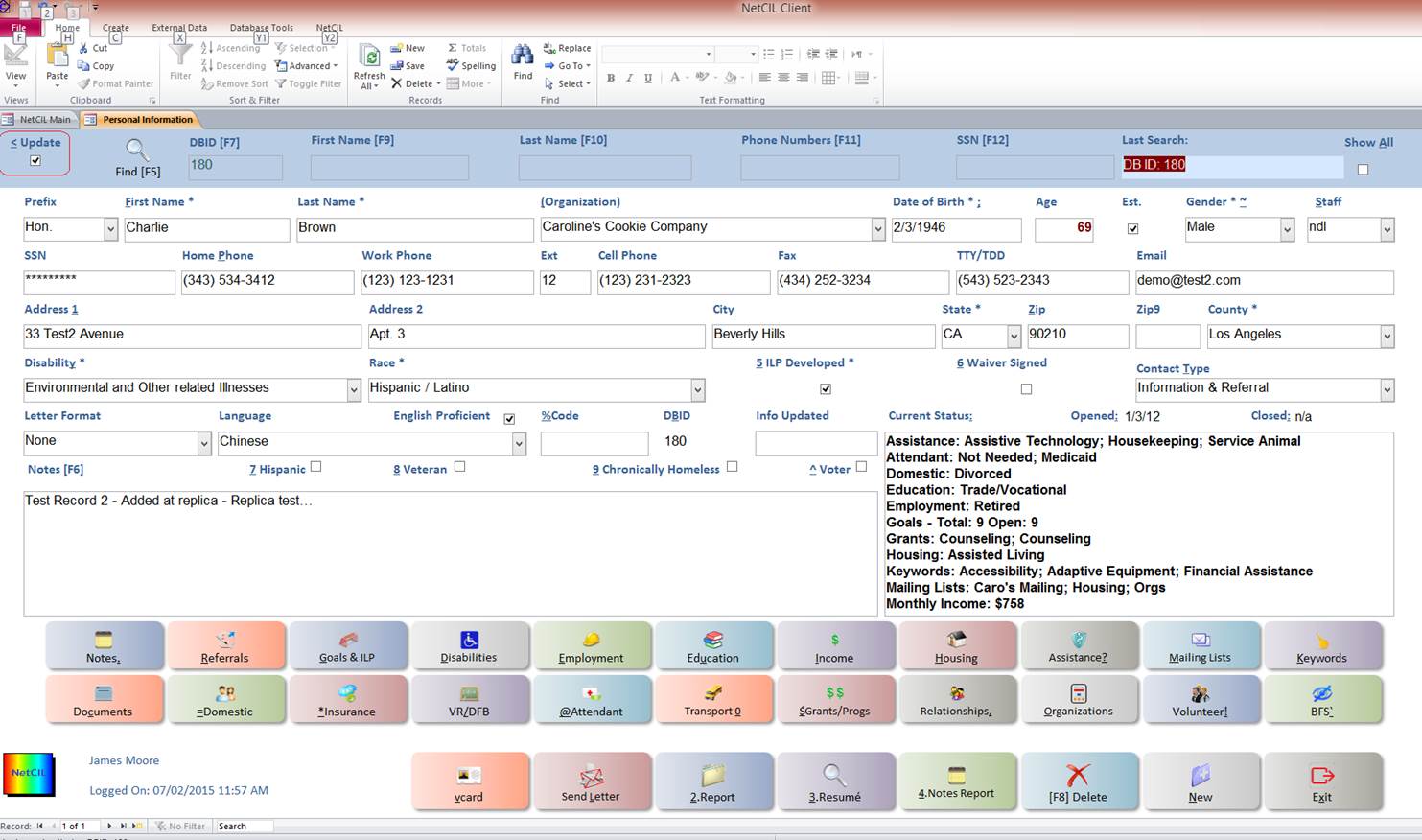
A consumer should
only have a single “Person Becomes Consumer” record, and it should be written
when an individual is first enrolled as a consumer. Subsequently, if a consumer
de-activates and then re-activates, “Individual Becomes Inactive” and
“Individual Re-activates” records should be written. It was discovered that
some users erroneously entered “Person Becomes Consumer” records upon
reactivation; doing so caused some minor errors in reporting statistics.
Version 1.95 ensures that the correct sequence is always used. “Person Becomes
Consumer” records can only be written once; subsequent attempts to enter those
records will result in an automatic change to “Individual Re-activates”. The
correct sequence is shown below. Upon installation of version 1.95, legacy data
will also be auto-corrected.
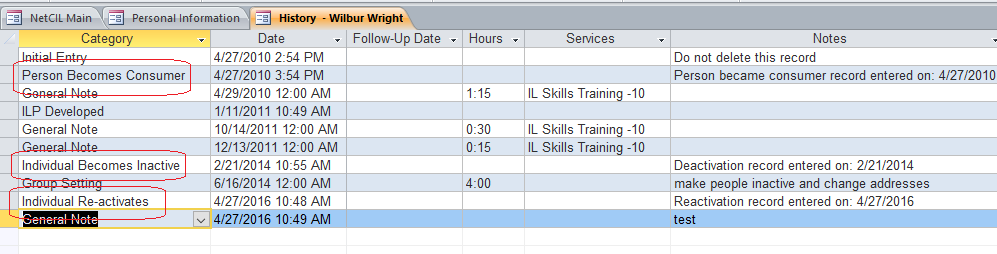
To track and report Medicare / Medicaid services, follow these steps:
-
Ensure
that you have entered records that contain the words “Medicare” and / or
“Medicaid” in the Insurance Codes table as shown below.
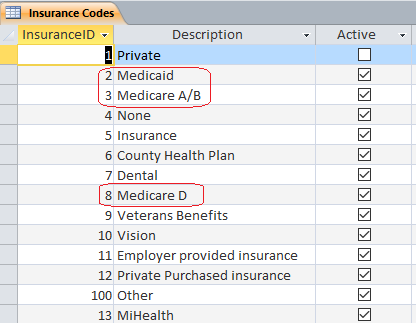
-
Enter
Insurance records (Alt-*) from the People form as shown below (in datasheet
view):

-
Create a
“Medicare/Medicaid” report from the Excel Reports section of the Reports Form:
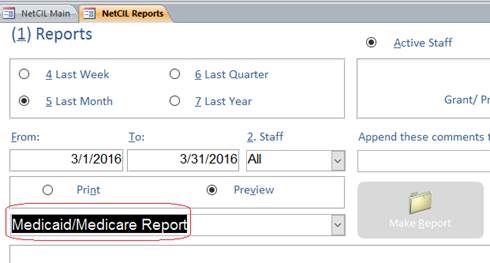
Medicaid Billing Instructions (Version
1.995)
Any record in the History Codes table that contains the word “Medicaid”
in the “Type” field will be treated as a “Medicaid” record:
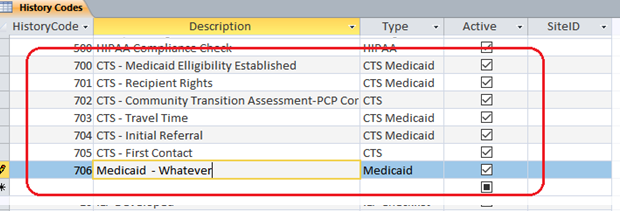
The two date field labels will change to read “Start Time” and “Stop
Time”. You can enter either a stop time or a start time and hours value; The
remaining value will be calculated. Both values will update if either value is
edited. The value in the “Hours” drop-down list will always round to the
nearest fifteen minutes. If (and only if) you have configured a Grant Code
record with a Grant Code field labelled “Medicaid” (not case-sensitive), Grant
Type will automatically select that record upon initial entry. If (and only if) you have configured a
Funding Code record with a Funding Code field called “medicaid”
(not case-sensitive), Funding Type will
automatically select that record upon initial entry, and Funding Amount values
will be filled in, if configured:
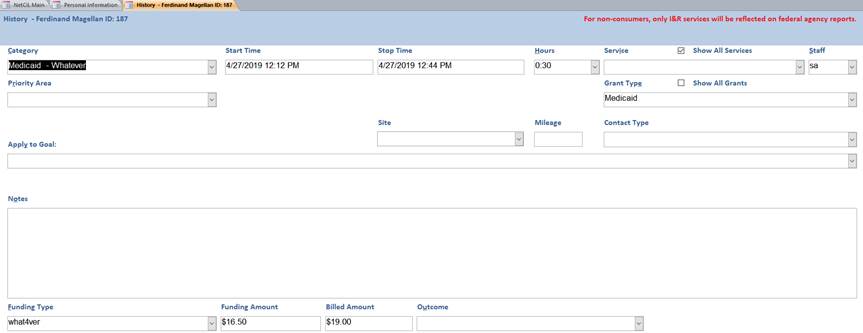

Installation
Instructions
NetCIL Online systems are updated automatically.
To update NetCIL applications on your local system, please follow these
procedures:
- Ensure that you create a backup copy
of your data. You can do so by running NetCIL Manger and then selecting
File…Transmit Data to ED2C.
- Ask all other users to temporarily
exit any NetCIL applications.
- Run NetCIL Manager. You should receive
a message that a new version of NetCIL Client is available. You can also
select File…Check for Updates… and then manually download the installation
files.
- Due to new Windows 10 security
features, the downloaded installation files will probably remain in a
zipped file. The zip file should open to reveal its contents; If it does
not, look for it in “C:\Users\{Your User Name}\App Data\Local\Temp”:
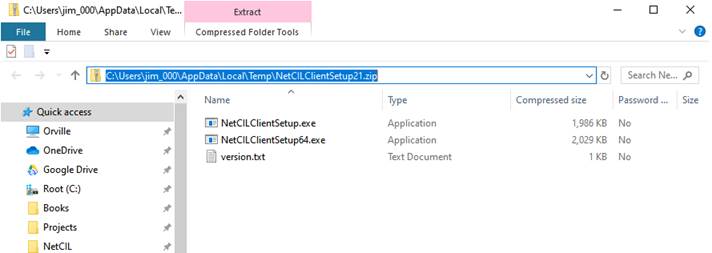
- Copy the contents of the zip file to a subfolder called Setup in
the folder where your file server
is located – Normally the path will be “C:\NetCIL Data\Setup” on your
server.
- After completing these steps, run
NetCIL Client, and select “Yes” when prompted to allow the update to
proceed.
- After a successful installation, the
application may tell you that your file server needs to be updated; You
must allow it to do so. This process only needs to be performed once.
- Once the initial installation is
complete, other users can run NetCIL Client. When they receive a “New
Version” message, they should allow the update to proceed.
- You can always download and install
the 32-bit or 64-bit versions of the NetCIL Desktop Client installation
files from the NetCIL website: http://netcil.com/Downloads.aspx
- For installation assistance, or to
provide us with feedback, please write to techsupport@ed2c.com or call at
502-412-4000 x112.