Using NetCIL and CFAL with
Microsoft Office
Microsoft Access is an extremely powerful and versatile database application. NetCIL and CFAL are designed to take maximum advantage of the inherent capabilities that are available in Access as well as other Office applications such as Outlook, Word, and Excel; therefore it’s highly recommended that all users install a full copy of Microsoft Office including Access. These applications are packaged together in the Professional versions of the Office software suite. Non-profits can obtain Microsoft products at very low cost from:
In order to take full advantage of the capabilities that are available in the CFAL database, at least one workstation in each office should have the full version of Access installed. If desired, other workstations that have CFAL installed can use the runtime version of Access 2010, which is available royalty-free from Microsoft:
With the exception of the 64-bit version of Office 2010, CFAL version 4.88 supports all versions of Office that are currently supported by Microsoft. These versions are Office 2000, XP (2002), 2003, 2007, and 2010 (32-bit). Following is a brief discussion of the installation considerations when using different versions of Office.
Using CFAL with Office 2000 and XP
There are no special considerations when using CFAL with Office 2000 or XP (2002), other than to ensure that the latest service packs from Microsoft have been installed. For more information, visit the following Microsoft download locations:
https://www.microsoft.com/downloads/details.aspx?FamilyID=96df48a9-7638-429e-816e-35f16f6528ca&displaylang=en (Office 2000)
http://www.microsoft.com/downloads/details.aspx?FamilyID=85af7bfd-6f69-4289-8bd1-eb966bcdfb5e&displaylang=en (Office XP)
Using CFAL with Office 2003
To suppress security warning messages, run CFAL, and when the Main screen appears, select “Tools… Macro… Security. On the “Security Level” tab, select “Low” and press OK. Exit CFAL. The next time that the application starts, no security message should appear. Ensure that the latest Office 2003 service pack has been installed:
Using CFAL with Office 2007 or 2010
There are no special requirements for the use of CFAL with Office 2007 or 2010 (32-bit). CFAL Version 4.88 and 4.9 only support the 32-bit version of Office 2010. At present, the 64-bit version of Office 2010 is not supported. For more information, please contact ed2c customer support. Because of the radical change from simple menus to the large, space-hogging ribbons, some input forms may not display correctly unless you hide the ribbons (right click on “Home”, select “Minimize the Ribbon”. Pressing the ALT key should perform the same function.) In addition, security settings in Office 2007 and 2010 will issue more warning messages unless the following steps are followed.
How to suppress security warnings for CFAL in Office 2007 and 2010
1.
 Press the Office “Start” (2007) or
“File” (2010) button (ALT-F).
Press the Office “Start” (2007) or
“File” (2010) button (ALT-F).

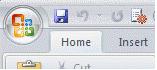
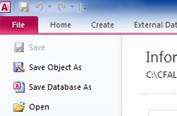
2. Select “Access Options” (lower right, or ALT-I in Office 2007, “Options” from the menu in 2010).
3. Select “Trust Center” then “Trust Center Settings (ALT-T).
4. Select “Trusted Locations” then “Add new location” (ALT-A).
5. Select “Browse (ALT-B) and then navigate to the folder “C:\Program Files\CFAL Client”.
6. If you need to access your file server directly, repeat steps 4-5 and add the folder where your file server resides, for example, “S:\CFAL Database”. Select “Allow Trusted Locations on my network.”
7. Press OK twice to close the dialog.
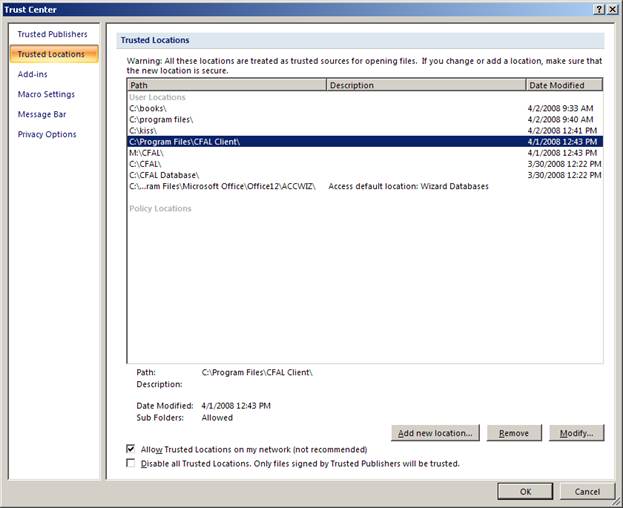
Depending on your security settings, it may not be possible for you to design new queries within the compiled version of CFAL in Office 2007 or 2010. To create your own custom front-end application, download the following zip file:
http://netcil.com/downloads/link.zip
Unzip the file to any location. – Inside is an Access application called “CFAL Client Link 2K.mdb”. This file is an “open” Access database that can be customized with your own forms, reports, queries, and software. You must have CFAL installed on your computer in order to use this file. When it is first opened, it will refresh its table links and connect to your operation CFAL file server. This process will only run once, unless you move the location of your data.
Once the link file is properly connected, you will be able to create and modify queries as you wish, and they will never be overwritten, even if you install a new version of CFAL Client.