NetCIL
Database System
NetCIL Data Collection Protocol
For use with the Department of Education RSA Section 704 Annual
Report
Revised 10/10/2012
More recent
information may be available at:
Introduction
These
instructions describe the methods that should be used to collect data via the
CFAL database system for reporting to the Department of Education
Rehabilitation Services Administration. Following these instructions will
ensure the accuracy of the statistics that you provide to RSA via the revised
Part I or Part II reporting instrument.
The
NetCIL Client database system is comprised of four major components. All data
is stored in a Microsoft Access database file server that resides in a shared
folder on your network. Most data entry is performed via a second Microsoft
Access client application that is installed on each workstation that runs CFAL.
Each client application connects to the network file server.
The following diagram illustrates the flow of data
using NetCIL to generate an RSA704 Report:
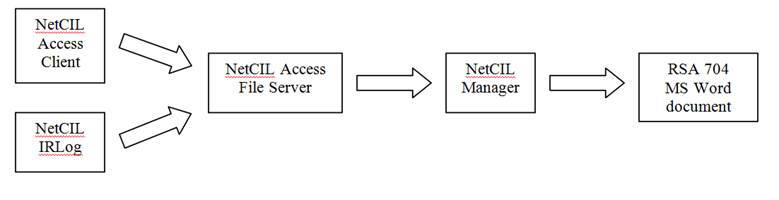
Definitions:
Before
you begin data entry, please consider the following CFAL database concepts:
1. Definition of a “Consumer”
People
in the CFAL database are categorized by their “Contact Type”. Contact type can be set on the People form, Referral form, or the
NetCIL IRLog application. When you first
begin to interact with someone, it’s usually because they are seeking
information and referral assistance; therefore when a new person is entered
into the CFAL database, their contact type defaults to “Information and
Referral.” When you begin to provide
services to or set goals for someone, they then become a “Consumer”. When you develop a CSR for someone, they then become a Consumer, and you should set their
“Contact Type” accordingly. To do so,
you must provide the necessary demographics required by RSA/704. If some
mandatory information is missing, a message will appear, showing the missing
fields and the contact type will be reset to “Information & Referral”. If
all mandatory fields are filled out, once you set the contact type to
“Consumer”, a note will be automatically be posted saying that the “Person
becomes a consumer” and the date field will automatically be filled out with
today’s date. This can be changed to reflect the actual CSR. Please note that
the date entered will determine whether the consumer is “New” or “carried over”
during the reporting period. Once set, the database will never automatically
change a person’s contact type.
2. Definition of “Transactions”
Every
case note, work log entry, provision of service, or goal is considered by the
NetCIL Client database to be a transaction.
Each transaction has an associated date, which normally will be written
automatically as the current date and time when a record is entered. You can always edit the dates of any of your
records. In order for statistics
regarding these transactions to be included in a report, the transaction dates
must fall within the reporting period as described in the following
sections. In order for an individual to be considered “active” during a reporting
period, a case note or referral with a
service must be recorded. Consumer
records that include a goal set or met during a reporting period will also be
considered active.
Even
though RSA only requires you to submit a report on an annual basis, NetCIL
Report and the NetCIL Client database allow you to create a 704 Report for any
time period. For example, if you select a start date of October 1, 2011 and an
end date of March 31 2012, NetCIL will generate a “second quarter” FY 2011
report that only shows statistics through the end date of March 31 2012. Any
consumer who deactivates after that date will still be listed as “active.” They
will be listed as “inactive” for any report that ends after their actual date
of deactivation.
How to record data for the RSA 704 Report:
Subpart I – Administrative Data
The
NetCIL Client database now contains structure to store all of the
administrative data elements of the 704 Report.
The capability to edit and retrieve Subpart I information will be
included in future versions of NetCIL Manager.
Subpart II – Number & Types
of Individuals with Significant Disabilities Receiving Services
Section
A – Consumers Served During the Reporting Period:
(1)
Active CSRs carried over from the preceding
reporting year:
To be counted in
this category, an individual record must meet the following criteria:
-
Contact
Type must be set to Consumer, Inactive
Consumer or AT Consumer
(California only).
-
A
service must be recorded in the current
reporting period.
-
A
service must have been recorded during the
year prior to the reporting period.
(2)
Number
of CSRs started since the beginning of the reporting period:
To be counted in this category, an
individual record must meet the following criteria:
-
Contact
Type must be set to Consumer, Inactive Consumer or AT Consumer (California only).
-
A
service must be recorded during the
current reporting period.
-
No
service recorded during the year prior to the
current reporting period.
Please
note that if an Individual starts as an Information
and Referral contact and then becomes a Consumer
at a later date, a note will be automatically written with the transaction
type “Person becomes a Consumer.” For
reporting purposes, the date of this record will determine whether the consumer
is recorded as New or Carried Over.
Section B –Number of CSRs Closed by the end of the
reporting period:
To
close a CSR, a consumer must be “deactivated” as follows:
1.
Retrieve the consumer record using the
People form - change Contact Type to “Inactive
Consumer” and select “Enter” or “Tab”
2.
A new window will automatically open.
Select a “Reason for Deactivation” and an applicable “Date” so that the reason
will be properly recorded. If no reason
is selected, “Other” will be assumed.
3.
This process will automatically add a case
note “Consumer Becomes Inactive” in the consumer’s history record with the
reason for deactivation and the selected date.
The deactivation process will also drop any open goals by
automatically writing an “Actual End Date” and selecting “Dropped” in the
“Outcome Score” list. If any grant or
program was linked to the consumer record (Grant History), an automatic
“Inactive Date” will be written.
The
date that you specify will determine whether or not a consumer is listed as
inactive for a given reporting period.
For example, if a consumer is listed as “inactive” but the date of
deactivation is after the end date of a report, the consumer will still be
listed as “active” for that report.
Once a “de-activation”
case note is written, the consumer will be listed as inactive for all reports
that end after the date of deactivation.
If a consumer “re-activates,” change their contact type back to
“Consumer” or “AT Consumer”. A new case note will automatically appear, and the
category “Consumer Re-activates” will be selected. The consumer will then be listed as active
for all reporting periods during which the consumer was once again active.
Section C – Number of CSRs Active on
September 30 of the Reporting Year:
NetCIL
Manager will always list the number of active consumers as the number of
consumers carried over plus the number of new consumers minus the number of
consumers who deactivate during a given reporting period.
Section
D – IL Plans and Waivers:
To
record the development of a consumer plan, or the signing of a waiver:
1.
Retrieve the consumer record using the
People form.
2.
Check either the “Independent Living Plan
Developed” or the “Waiver Signed” check box as appropriate. A note will automatically be written and
displayed with the appropriate category and the current date. Edit as required.
3.
Section
E – Age:
Age is
calculated automatically based on date of birth and the end date of a
report. If date of birth is unknown and
you want to change the contact type to “Consumer”, a warning message will
appear to let you know that the age is missing. If you don’t know the exact
date of birth, just enter an approximate age in the field, the date of birth
will be set to 1/1/yyyy
as a convention and the “Est” (estimated) check box
will be automatically checked
Section
F – Sex:
If
gender is set to Trans/Unknown and you want to set the contact type to
“Consumer”, a warning message will appear to let you know that the gender must
be set to either male or female.
Section G – Race & Ethnicity:
Select
the appropriate ethnic group from the dropdown box. If no ethnic group is selected, information
will be included in the “Other” category. NetCIL Client does not allow the selection
of more than one race category. In cases where multiple races are indicated,
select “Two or more races.” In the case where race is ambiguous, select
“Other/Unknown” or the race category that most closely fits the consumer’s
demographic.
Note: As of FY 2008, RSA no longer reports the “Hispanic
Ethnicity” separately. Hispanic
or Latino indicates a person of Cuban, Mexican, Puerto Rican, South or Central
American, or other Spanish culture or origin, regardless of race. A consumer who reports a Hispanic/Latino
ethnicity should be counted as “Hispanic/Latino” in the race category, even if
the consumer also reported other race categories.
Section
H – Disability:
A
consumer’s primary disability determines how they are reported. Each disability
will be reported according to its associated “RSA/704” category in the Site
Profile – Configure Disabilities form. Try to select a primary
disability that best describes the consumer’s condition according to one of the
standard RSA/704 categories: Cognitive,
Mental/Emotional, Physical, Hearing, or Vision.
If the consumer’s condition is a combination of any of these main
categories, list their primary disability as “Multiple.” Any other primary disability will be listed
in the “Other” category.
Section
I – Individuals Served by County during
the Reporting Year:
When you enter a person’s record in the
NetCIL Client database, county of residence is automatically selected according
to zip code. As long as county data is set correctly, data for Section J will be
automatically written when a 704 Report is generated. An “unknown” line will be
written as the last line in the Section J table showing a total of all records
for which county of residence is indeterminate.
Subpart III - Individual Services and Achievements
Section
A – Individual Services:
The 704
Report now distinguishes between services requested and services received.
NetCIL Client and NetCIL Manager differentiate the two circumstances as
follows:
1.
For a single instance of a service
provided on a single date, write a note (“Notes” button on the People form) and
specify the service in the “Services” dropdown edit box. All such services will
count in both the “Consumers Requesting Services” and “Consumers Receiving
Services” table in Section A.
2.
For service requests that have not yet
been fulfilled, make an entry in the “Referrals” section of either the People
or the NetCIL I&R Log.
NetCIL IRLog will automatically write an open service request
whenever a “Referral to Staff” record is written. All Service and Referral
records for which the “Completion Date” is blank will be considered to be
“open” referrals, and they will be counted in the “Consumers Requesting
Services” but not in the “Consumers
Receiving Services” table in Section A. Once a service request has been
satisfied, write a “Completion Date.” If the “Completion Date” occurs before
the end date of a report, its record will be included in the totals for
“Consumers Receiving Services.”
Note
that the table in Section A represents an unduplicated list of consumers; a
consumer will count only once in each service category regardless of the number
of times that the service was requested or received in a given time period.
NetCIL Client
users will be alerted that open referrals are pending each time they run the
application. On the Main form, all open
referrals will be listed. In order to close the Referral, a Completion Date
must be entered either directly on the “Main” screen or in the Referrals
section on the “People” form.
You can
configure your own list of services through the Site Profile section of the
NetCIL Client database, and then list as
many as you wish in a consumer’s profile.
In order for these services to be properly reported on the 704 Report,
each must be associated with a standard “RSA/704” category.
Section
B – Increased Independence and Community Integration:
Item
1 – Goals related to Increased Independence in a Significant Life Area
To
record goals, perform the following steps:
1.
Retrieve the consumer record using the
People form.
2.
Open the Consumer Goals form (“Consumer
Goals” button).
3.
Select the “Type of Goal” from the list
that most closely describes what the consumer wants to accomplish. For compatibility
with 704 Reporting, “Mobility / Transportation” are divided into two separate
goal types. Any goal that does not specifically correspond to a column in the
spreadsheet will be reported as “Other.”
If the
“Goal Start Date” falls within a reporting period, or if a goal was set prior
to the reporting year and is still being worked on, it will be included in the
appropriate “Goal Set” column of the Consumer Achievements tab. If the “Actual End Date” is recorded and it
falls within a reporting period, the achievement will be included in the “Met”
column, regardless of when the goal was set.
Any goals for which an “Actual End Date” is left blank will be counted
in the “In Progress” column, as long as the goal’s “Start Date” falls before
the end of a given report period. The “Target End Date” field in NetCIL Client
is for reference purposes only.
Be advised that only one goal per category
in the “Significant Life Area” will be counted on the Federal RSA/704 report. For example, if a consumer sets 2 Educational goals, they will
only be counted once in that category. However if they set 2 goals, one in the
“Educational” significant life area category and the other one in the
“Community Based Living” category, both goals will be counted.
Item
2 – Improved Access to Transportation, Health Care Services, and Assistive
Technology
A new category has been added to accommodate Item 2
data collection. When entering a new goal for consumers, select the appropriate
category for “Improved Access” from the “Access Category” dropdown box. Note
that a new dropdown box called “Goal Standard” has also been added. This
optional category is for your internal use. If you wish to use it, edit the
contents of the table “Consumer Goal Standards” via the database window. Enter
values as appropriate. These values will then become defaults for all new
records that are entered as Consumer Goals.
You can also record an “Access Category” when creating or completing a
referral. Per RSA instructions, doing so allows you to record and report improved
access for those individuals without a CSR (IL Plan).
Section
C – Additional Information Concerning Individual Services or Achievements:
The
capability to edit and retrieve Section C narrative information will be
included in the NetCIL Manager Site Profile page. The RSA/704 Report is
generated in a format that allows this narrative information to be edited.
Subpart IV – Extent of CIL Compliance with the Six Evaluation
Standards
Section
A – Compliance Indicator 1: Philosophy
Item
1 – Consumer Control
(A)
Board Member
Composition
The
capability to edit and retrieve board member composition will be included in
the NetCIL Manager Site Profile page. The RSA/704 Report is generated in a format
that allows this narrative information to be edited.
(B)
Staff Composition
1.
Create a record for each member of your
staff by using the People form. For decision-making (FTE) staff members, set
contact type to “Staff Member.” For all others, select “Other Staff.”
2.
Record a “Primary Disability” and “Race”
as appropriate. “Disabilities” and “Minorities” data will be calculated for all
staff members according to “Primary Disability” and where “Race” is set to a
value other than “White/Caucasian” or “Other/Unknown.”
Item
2 – Self Help and Self-Advocacy
The
capability to edit and retrieve Item 2 narrative information will be included
in the NetCIL Manager Site Profile page. The RSA/704 Report is generated in a
format that allows this narrative information to be edited.
Item
3 – Peer Relationships and Peer Role Models
The
capability to edit and retrieve Item 3 narrative information will be included
in the NetCIL Manager Site Profile page. The RSA/704 Report is generated in a format
that allows this narrative information to be edited.
Item
4 – Equal Access
The
capability to edit and retrieve Item 4 narrative information will be included
in the NetCIL Manager Site Profile page. The RSA/704 Report is generated in a
format that allows this narrative information to be edited.
Item
5 – Alternative Formats
The
capability to edit and retrieve Item 5 narrative information will be included
in the NetCIL Manager Site Profile page. The RSA/704 Report is generated in a
format that allows this narrative information to be edited.
Section
B – Compliance
Indicator 2: Provision of Services on a Cross-Disability Basis
The
capability to edit and retrieve Section B narrative information will be
included in the NetCIL Manager Site Profile page. The RSA/704 Report is
generated in a format that allows this narrative information to be edited.
Section
C – Compliance
Indicator 3: Independent Living Goals
Item
1 – Consumer Information
The
capability to edit and retrieve Item 1 narrative information will be included
in the NetCIL Manager Site Profile page. The RSA/704 Report is generated in a
format that allows this narrative information to be edited.
Item
2 – Consumer Service Record Requirements
The
capability to edit and retrieve Item 2 narrative information will be included
in the NetCIL Manager Site Profile page. The RSA/704 Report is generated in a
format that allows this narrative information to be edited.
Section
D – Compliance
Indicator 4: Community Options and Community Capacity
Item
1 – Community Activities Table
The new 704 Report has replaced Community
Achievements (System Change) with Community Activities. To accommodate this
change, “Community Achievements” in NetCIL Client now referred to as “Community
Activities,” and Work Log entries should be tied
directly to these “Community Activities” in order to properly report data for
Section D. To configure NetCIL Cleint for Section D reporting, follow these steps:
1. Open the “Community Activities” form from
the NetCIL Client Main form or in NetCIL Manager, click on the “Config” optio and then “Community
Activities”.
2. Enter a descriptive name for a
“Community Activity” that will reflect its pertinent “Issue Area” and “Activity
Type.”
3. At your option, you can still associate
the activity with the old 704 “Goal Type.”
4. Enter a “Start Date,” “Target End” and
“Actual End” dates as appropriate. When
creating Work Log entries, users will not be able to select Community
Activities past the “Actual End” date of the activity.
5. Associate the activity with a pertinent
“Issue” and “Activity”. You can add
“Issues” and “Activity Types” in NetCIL Manager by clicking on “Config”, Community Activities and Issues or Activity Type.
Once the configuration is complete, NetCIL Manager will generate data for all
combinations of Issue and Activity areas that are found in the Work Log for a
given time period.
6. List “Objectives” for the activity as
appropriate. Text that you enter here will be reported in the 704 Report
Community Activities Table.
7. List “Outcomes” for the activity as
appropriate. Text that you enter here will be reported in the 704 Report
Community Activities Table. For internal use, you can also assign an “Outcome
Score” to the activity.
8. Enter “Notes” as appropriate. This field
is for internal use only, and text that you enter here will not appear on 704
Reports.
It is still possible to associate Community
Activities with Projects and Events in order to coordinate your staff’s
activities, but doing so no longer has any effect on 704 Reporting statistics.
To record effort expended towards Community
Activities:
1.
Press the “Work Log” button on the Main
form.
2.
Write a new record, and select the
category from the “Community Activity” dropdown list that most closely defines
the work that has been performed.
3.
Record the time spent in the “Hours”
dropdown list. Note that all times are
rounded to the nearest fifteen minutes.
4.
All other Work Log data elements are
optional.
Item
2 – Description of Community Activities
The capability
to edit and retrieve Item 2 narrative information will be included in the
NetCIL Manager Site Profile page. The RSA/704 Report is generated in a format
that allows this narrative information to be edited.
The structure of the NetCIL Client file server has
been expanded to include the ability to store and retrieve information for
Section E, Section F, and Subparts V-VIII of the new RSA 704 Report. Future
versions of NetCIL Manager will allow this information to be automatically
generated.
For more
information on any of the topics covered in this document, please refer to the
CFAL Client User’s Manual. A current copy of the manual is available from our
website by following this link: http://help.netcil.com.
For additional assistance please contact
ed2c technical support toll-free at (888) 678-0683 or by sending e-mail to techsupport@ed2c.com.