NetCIL
IRLog User Guide
Applies
to: IRLog Version 1.42
Revision
Date: 10/4/2011
Introduction
NetCIL
IRLog is a software application that is designed to handle quick intakes and
referrals for the CFAL database system.
Its use is optional, but recommended.
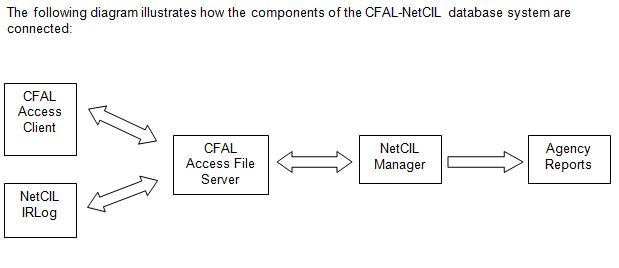
The I&R Log
application was created as an application to be used when recording Information
and Referral (I&R) services or calls for non-consumers within CFAL. These
I&R services will be automatically entered into the CFAL database and
counted on all state reports as well as the yearly 704 report.
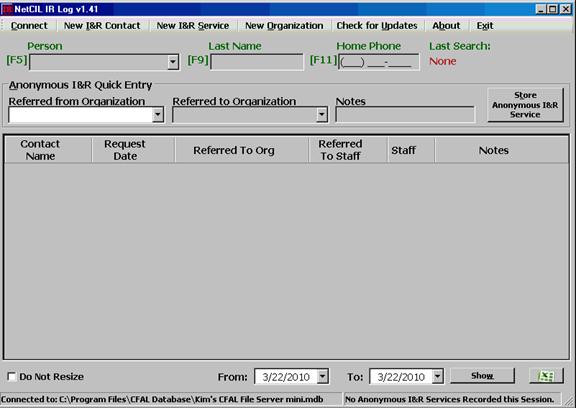
Ensure
that the I&R Log is connected to your CFAL
database by clicking the Connect menu
in the upper left-hand corner of the screen.
Verify that the connection is the same as that used for CFLA Client and
NetCIL Manager by examining the “Connected To” messages at the bottom of each
screen.
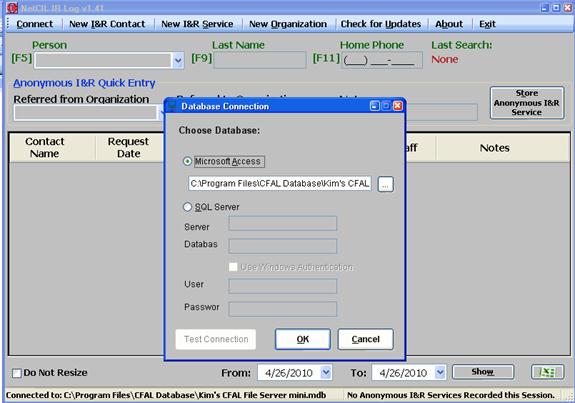
Make
sure that Microsoft Access is selected and that the file path to the server
where your CFAL database is located is listed in the box below it. If the file
path is not listed, click the small box to the right and find where CFAL
database is located. If you have more than one CFAL database you can change
your connection by following these steps as well.
Entering a new
Information and Referral contact
Before
you enter a new I&R contact into the database press F5 to search for the
person's name just as you would in CFAL. You can also search by last name by
pressing F9 or phone number by pressing F11.
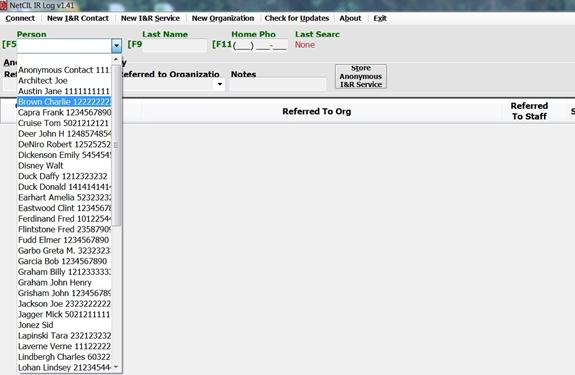
Once
you have verified that the person you wish to enter has not already been
entered, click the New I&R Contact button
at the top of the screen.

A
new I&R contact screen will open and you can fill out as much information
as you choose on that form. Note that
the Contact Type will automatically
default to Information & Referral.
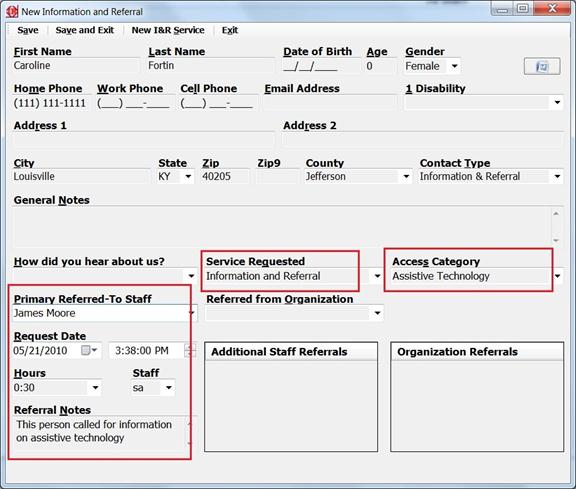
Make sure that you select the number of
hours you spent giving information to the contact and you record the
interaction in the Referral Note
section of the form. The service provided will be automatically listed as Information and Referral. If you refer this new contact to a staff or
refer them to an organization, you can select them from their respective drop
down lists. After you have completed the
New I&R contact form, click save and exit.
You will then see the name of the new contact listed on the main form.
If you wish to see all Information &
Referral services provided during a specific period of time, you can select
specific dates on the calendars at the bottom of the screen and click on the Show button. By clicking on the Excel Icon, you can export
the results into an Excel workbook.
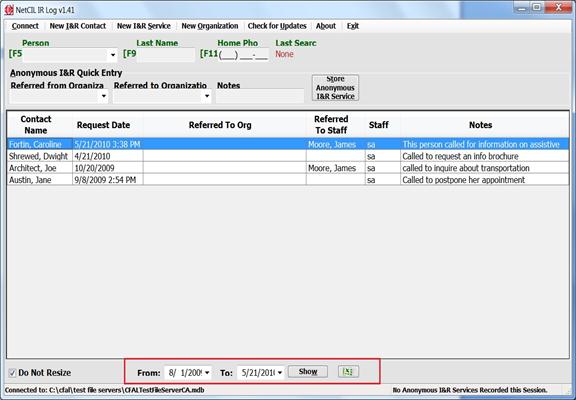
Note to I&R Log
users who refer people to staff:
All Information
and Referral contacts and services entered from the NetCil I&R Log will automatically be added to your CFAL
Database. You can retrieve these records
through the People form and the
services through the Referrals
sub-form (Referrals button on the People form).
On the NetCil I&R Log, if you selected a staff person in the Primary Referrer-to Staff drop down
list, this information will also be recorded in the CFAL Referrals sub-form however the Completion
Date will be left blank as seen in the following graphic.
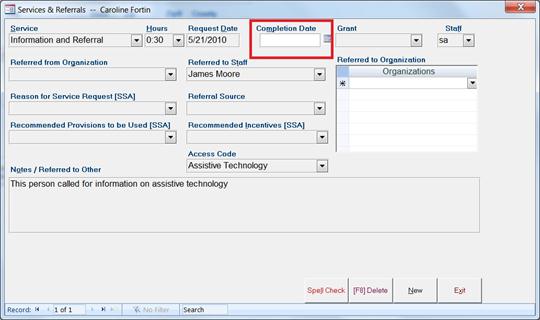
This
will trigger an automatic message to the staff upon opening CFAL.
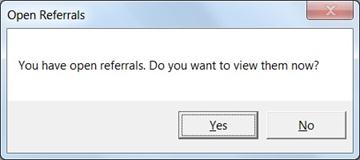
This message will keep appearing as long as
the completion date is blank and the staff will be reminded of this open
referral every time they open CFAL. To
close the referral, a completion date must be entered on the Referral form in CFAL.
Recording
a new Information & Referral Service for an existing contact
If someone who has already been entered as an I&R contact calls back for additional information,
you can select that person's name from the list and press Enter. The detailed
demographic screen will automatically open with all existing data. If there are no changes in demographic data,
proceed to the lower part of the form where the service information is
recorded.
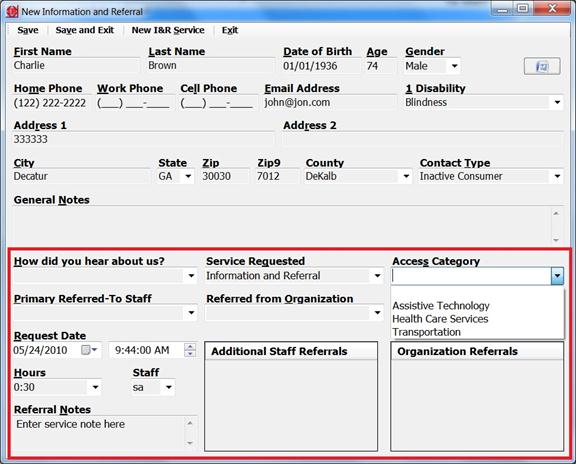
The service requested will default to Information and Referral. You will need
to select the number of hours you spent providing the service, enter a note
describing the interaction and all other pertinent information (Access
Category, Staff Referral or Organization referral, etc). Always remember to click the Save and Exit button when you're
finished recording a new I&R service.
Entering
an Anonymous Information & Referral contact and service
If someone calls and does not want to give
their name or any other additional information, you can list them as an anonymous
contact in the I&R log.
On the Main screen of NetCil I&R Log, just enter the name of the organization the person
was Referred from and/or Referred to as well as a brief note on the Anonymous I&R Quick Entry section of the screen as shown below.
Once the note is recorded, just click on the
Store Anonymous I&R Service button.
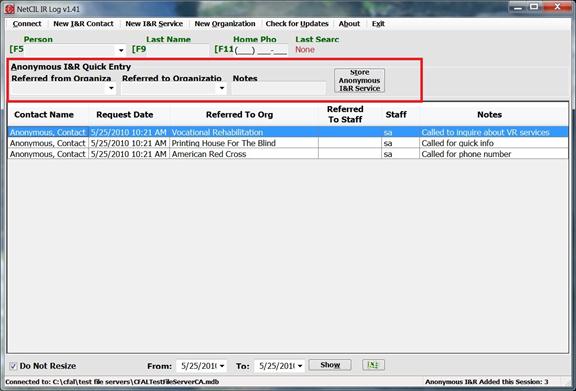
Every time someone calls anonymously you
can use the Quick Entry form. This
process will not create multiple anonymous records. It will simply add a new Information and
Referral service to the existing Contact Anonymous record. As with other records added with NetCIL IRLog, this information will be
available in the People form in CFAL,
under the Contact Anonymous record.
Services will appear on the Referrals
sub-form.
Adding a New
Organization
If you need to quickly add an Organization
to your database, you can click on New
Organization at the top of the I&R Log
screen. Make certain that the
organization is not already listed in the database prior to entering it. Enter the name of the organization, the
primary contact, the phone number and click on the Add button. You new
Organization will now appear as a choice on the drop down list.
Even though the NetCIL IRLog lets you enter a new organization into the system, the
proper way to enter and manage your organizations is through the Organization form in the CFAL
application.
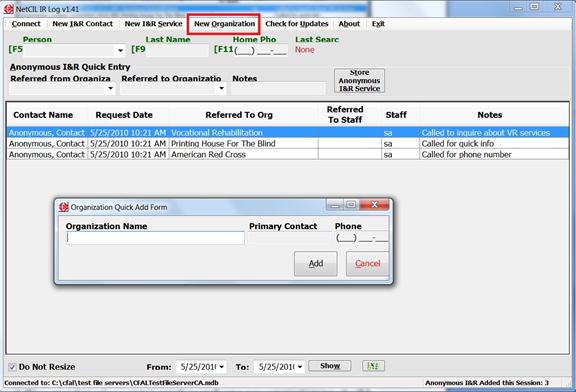
Check for Updates
Click
the Check for Updates button to make
sure you are running the most current version of the I&R
Log. If you are running the most current version a green check mark will
appear, if there is a download available a download button will appear.
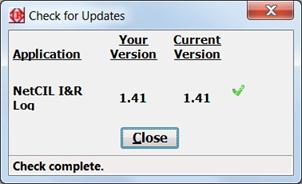
The
About button gives basic information about
the version of the I&R Log and
states that it was created by ed2c.
At
the bottom of the I&R Log main screen there is a
checkbox called Do Not Resize. Check
this box if you do not want to screen to change from its current size or
resolution.
For additional
assistance with any of the topics covered in this manual, licensed users are
encouraged to contact ed2c technical support:
(888)
678-0683
Return to Online Help Table of Contents