CFAL & NetCIL Blind Field Services Data Collection Protocol
For use with
Department of Education RSA Chapter II (BFS) Reports
Revised: 9/4/2013
Before
proceeding, ensure that you are using NetCIL Manager Version 1.85 or above, NetCIL
Client or CFAL Client Versions 1.44 or above, and that your database has been
properly configured.
Run NetCIL
Manager, then select Alt-C, Alt-G to open the grants configuration screen:
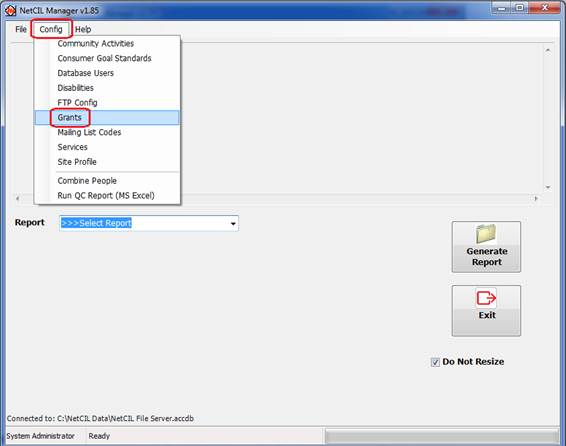
“Grant Name” can be any name that is meaningful to your
organization. “Grant Code” must read “BFS”, and the grant must be active.
Select “New” (ALT-N) if necessary to
create a BFS grant record:
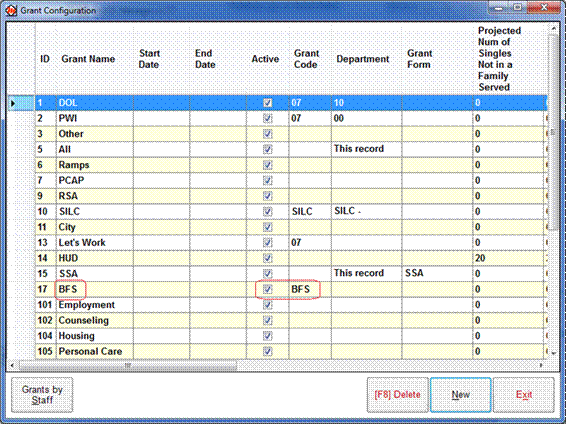
Run NetCIL
Client, select the NetCIL Ribbon, and then select “Config
BFS” (ALT (release) Y11 and then Y4). You will be prompted by a function that
will ensure that your BFS table configuration is correct. There is no harm in
running the function more than once.

To record the
provision of BFS services:
1.
Retrieve an individual’s record from the People Form, and then
select Notes.
2.
Write a new record, and record the time spent in the “Hours”
dropdown list. Note that all times are
rounded to the nearest fifteen minutes.
3.
Select a Service from the dropdown list that most closely defines
the work that has been performed.
4.
Select Grant Type “BFS”.
5.
A list of corresponding BFS Services and possible BFS Outcomes
will be presented. Record data as appropriate.
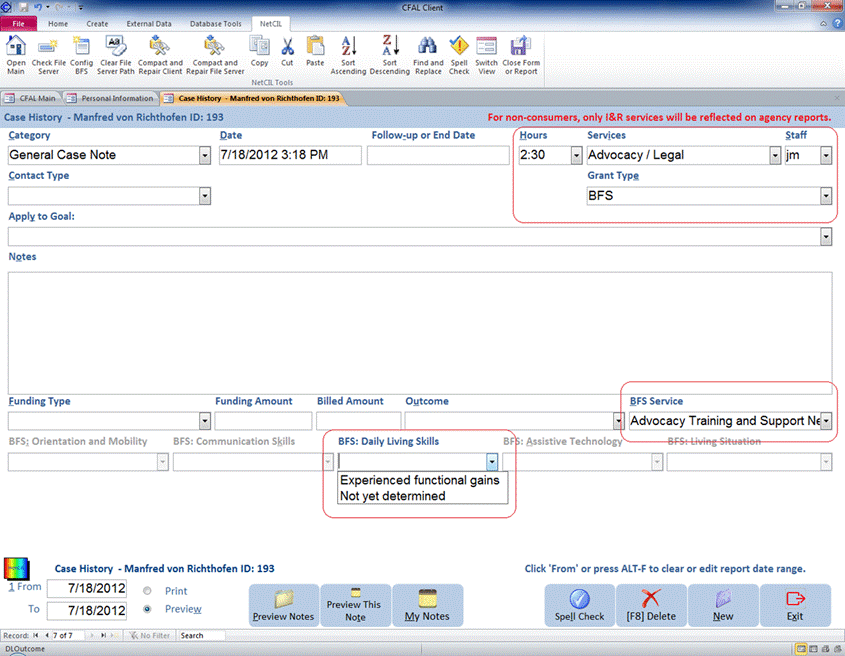
6.
Select a CA BFS Monthly Report (California only), or an RSA Title
VII Chapter 2 Report as appropriate in NetCIL Manager, and specify the desired
time period. Only the most recent outcome that falls within the date range will
be reported for each consumer in each category. You can also create an RSA
Title VII Chapter 2 Detail Report in MS Excel. The workbook will list all
reportable transactions and demographic information that comprise the
corresponding Chapter 2 Report.
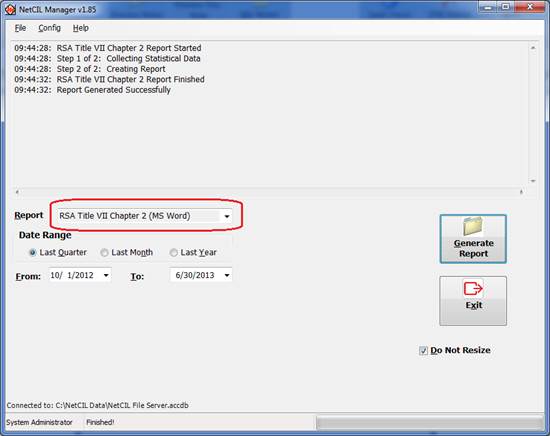
For more information on any of the topics
covered in this document, please refer to the NetCIL Client User’s Manual. A
current copy of the manual is available from our website by following this
link: http://help.netcil.com.
For
additional assistance please contact ed2c technical support toll-free at (888)
678-0683 or by sending e-mail to techsupport@ed2c.com.