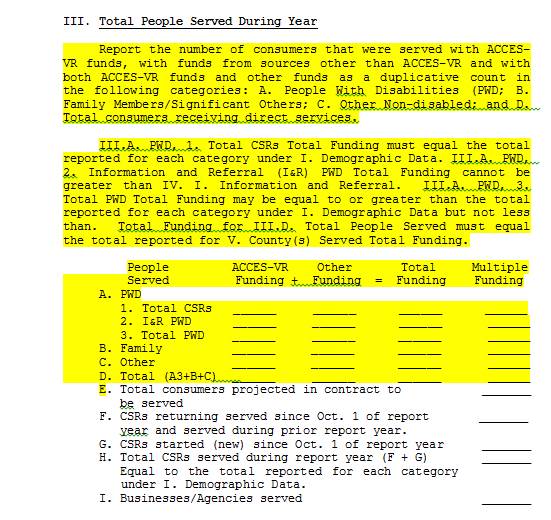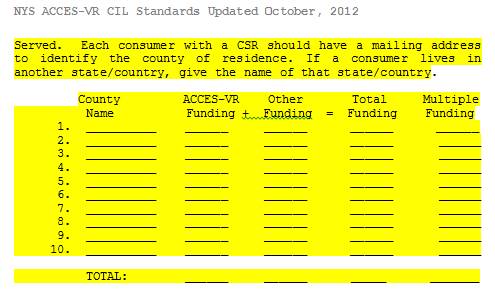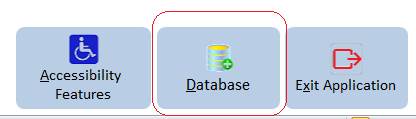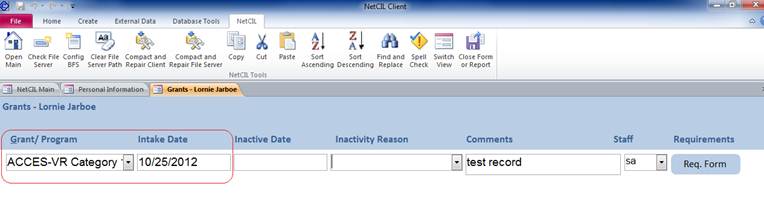New
York ACCES-VR – NetCIL Client Data Collection Protocol
Revised
6/22/2013
ACCES VR 2013 Reporting Changes – Services by Funding Source
Following these instructions will
ensure the accuracy of statistics that you provide via the New York State ACCES
VR Report. Before you begin data entry,
please consider the following NetCIL Client database concepts:
1. Definition of a Consumer
People in the NetCIL Client
database are categorized by their Contact
Type on the People form. When you first begin to interact with
someone, it’s usually because they are seeking information and referral
assistance; therefore when a new person is entered into the NetCIL Client
database, their Contact Type defaults to Information
and Referral. When you develop a CSR
for someone, they then become a Consumer,
and you should set their Contact Type accordingly. To do so, you must provide the necessary
demographics required by ACCES VR. If some mandatory information is missing, a
message will appear, showing the missing fields and the contact type will be
reset to “Information & Referral”. If all mandatory fields are filled out,
once you set the contact type to “Consumer”, a note will be automatically be
posted saying that the “Person becomes a consumer” and the date field will
automatically be filled out with today’s date. This can be changed to reflect
the actual CSR. Please note that the date entered will determine whether the
consumer is “New” or “carried over” during the reporting period. Once set, the
database will never automatically change a person’s contact type.
2. Definition of Transactions
Every Case Note, Work Log Entry,
Provision of Service, or Goal is considered by the NetCIL Client database to be
a transaction. Each transaction has an
associated date, which normally will be written automatically as the current
date and time when a record is entered.
You can always edit the dates of any of your records. In order for statistics regarding these
transactions to be included in a report, the transaction dates must fall within
the reporting period.
3. Definition of Served
A consumer will be considered Served
during the reporting period only if a Service
is selected for the Services drop
down list within the Notes or Referrals forms of NetCIL Client.
The same logic applies for ACCES
VR Section III and Section IV statistics: all other people (non
consumers) in the database will be listed as Served if a service is recorded during the reporting period,
regardless of their status.
How
to record data for the ACCES VR Report:
Data for most sections of the
ACCES VR report can be recorded in the People
form. Data for Sections IIF (Employment Status) and IIG (Education) must be
recorded by using the People form.
Section I
– Demographic Data for People with CSRs
Only those people whose Contact
Type is set to Consumer or Inactive Consumer will be counted in
Section I statistics. Inactive Consumers will only be counted
if they became inactive after the start of the reporting period and if services
were recorded prior to them becoming inactive.
Section
I.A - Age:
Age is calculated automatically based
on date of birth and the end date of a report.
If date of birth is unknown and you want to change the contact type to
“Consumer”, a warning message will appear to let you know that the age is
missing. If you don’t know the exact date of birth, just enter an approximate
age in the field, the date of birth will be set to 1/1/yyyy as a convention and the “Est” (estimated) check box will be automatically checked.
Section
I.B - Gender:
If gender is set to Trans/Unknown
and you want to set the contact type to “Consumer”, a warning message will
appear to let you know that the gender must be set to either male or female.
Section
I.C - Race:
Select the appropriate Race from
the dropdown box. Native Hawaiians will be counted with American Indian or Alaskan Native on the ACCES VR report. The categories are separated in order to
maintain compatibility with the federal RSA/704 report. For ACCES VR reporting, record Pacific Islanders as Asian and Hispanic ethnicity by using the dropdown box. If no Race
is selected and you want to set the contact type to “Consumer”, a warning
message will appear to let you know that you must enter a race in the drop down
list.
Section
I.D – Employment Status:
To record Employment Status:
1.
Retrieve the consumer record using the People Form.
2.
Open the Employment
form (Employment History button) and
select an Employment Type from the
dropdown list. All other data is
optional.
The most recent record (as
determined by Start Date) will be
used for ACCES VR reporting.
Section
I.E – Education:
To record Education data:
1.
Retrieve the consumer record using the People Form.
2.
Open the Education form (Education History button) and select the appropriate category from
the Education dropdown list. If the category description does not match
one of the standard ACCES VR categories, or if no record is found, education
level will be reported as Unknown.
The most recent record (as
determined by Date) will be used for
ACCES VR reporting.
Section I.F - County served
To be
counted in this category, the contact type must be set to “Consumer” and the
record must have a valid county listed. Consumers without a county will be
recorded as “unknown”
Section I.G - Veterans Served
To be counted in this category,
the person must be set as a “Consumer” and the “Veteran checkbox” on the People
form must be checked.
Section
II A thru F – Disability Data:
A consumer’s primary disability
determines how they are reported to ACCES VR. Try to select a primary
disability that best describes the consumer’s condition according to one of the
standard ACCES VR report categories. If
the consumer’s condition is a combination of disabilities, please record each
disability separately, using the “Additional Disability” form. Please note that the people listed with more
than one disability will be counted on Section
II- F: Multiple Disability only if the disabilities selected are in
different ACCES VR: Cognitive, Physical, Mental and Sensory. For example: if a
person has autism and low vision, they will count in both categories separately
and they will also be included in the “Multiple Disability” category. But if
you select “autism” and “learning disability”, the person will only count as
having “autism” since “learning disability” is within the same category
(cognitive).
You can configure your own list
of disabilities through NetCIL Manager in the Disability section of the Config tab. List as
many as are necessary in a consumer’s profile.
In order for these disabilities to be properly recorded on the ACCES VR
Report, each disability in your list must be associated with a standard State Disability category.
Section
III – Total People Served During Year:
If a Consumer is no longer active,
has moved or withdrawn from programs, you may want to de-activate them prior to running your ACCES VR report
To de-activate a consumer:
1.
Retrieve the consumer record using the People form - change Contact Type to Inactive Consumer and select Enter
or Tab.
2.
A new window will automatically open. Select
a Reason for Deactivation and an
applicable Date so that the reason
will be properly recorded. If no reason
is selected, Other
will be assumed.
3.
This process will automatically add a note Consumer Becomes Inactive in the
consumer’s history record, listing the reason for deactivation and recording
the selected date.
4.
This process will also automatically drop any
open goals by writing an Actual End Date
and selecting Dropped in the Outcome Score list. If any Grant or program was linked to the
consumer (Grant History button), an
automatic Inactive Date will be
written.
The date that you specify will
determine whether or not a consumer is listed as inactive for a given reporting
period. For example, if a consumer is
listed as inactive but the date of
deactivation is after the end date of a report, the consumer will still be
listed as active for that report.
Once a de-activation case note is written, the consumer will be listed as
inactive for all reports that end after the date of deactivation. If a consumer re-activates, change their contact type back to Consumer. A new note will automatically
appear, and the category Consumer
Re-activates will be selected. The
consumer will then be listed as active for all reporting periods during which
the consumer was once again active.
Section
III A – People with disabilities:
Every served person in your
database will be included in this category if they are listed with a Primary
Disability, regardless of their Contact
Type. Please note that for an Information
& Referral contact type to be included in this category, a primary
disability must be entered and at least
one Information & Referral service must be provided during the
reporting period.
Section
III B – Family members/ significant others:
To record information about family members or significant others:
1.
Set the Contact Type (People Form) to Collateral -
Family/Friend.
2.
All served Collateral-Family/Friend people in your database will be included
in this category.
Section
III C – Other non-disabled:
To record information about other non-disabled people:
1.
Set the Contact Type (People Form) to any category except
Consumer, Inactive Consumer, or Collateral
- Family/Friend.
2.
Ensure that the Primary Disability field is blank.
3.
Every served person in your database who
meets these criteria will be included in this category.
Section
III D – Total consumers projected in contract to be served:
As long as a consumer is
considered to be served (Contact Type
Consumer), they will also be
considered as projected to be
served. Any consumer who has been
de-activated will not be included in this category, regardless of the date of
deactivation.
Section
III E – Total consumers receiving direct services:
Every person whose Contact Type (People Form) is set to Consumer, with a service recorded during
the reporting period (through the Notes
or Referral forms) will be included in this category,
along with Inactive Consumers whose
date of de-activation falls within a reporting period.
Section
III F – CSRs returning that
were served during prior reporting years:
To be counted in this category, an individual has the following
criteria:
-
Contact Type must be set to Consumer
or Inactive Consumer
-
A service must be recorded in either the Notes or Referrals form
in the year prior to the reporting
period.
-
A service must be recorded in either the Notes or Referrals form
in the current reporting year.
Section III
G - CSRs
started (new) since Oct. 1 of report year:
To be counted in this category,
an individual record must have the following criteria:
-
Contact Type must be set to Consumer
or Inactive
Consumer
-
The Initial Entry date
or the Person becomes a Consumer date
is within the current reporting year.
-
A service must be recorded in either the Notes or Referrals in the current reporting year.
Section III
H - Total CSRs served during report year
(F+G):
Add section F and G together. The number
should match the CSRs data in section I
Section III I - Businesses/Agencies served:
To include data in this category,
perform the following steps:
1.
From the Main Form, press the Work Log button.
2.
Make a Work Log entry and enter as much
information as is pertinent. Make sure
to specify an Organization from the
dropdown list. If the organization has
not been previously entered, you will be given the option of adding it.
3.
All organizations for which a Work Log entry
has been recorded during a reporting period will be included in Section III
ACCES VR statistics. Each organization
will be counted only once.
Section
IV – Individual Services – No. of Persons Served:
Service information will be
reported in Section IV of the ACCES VR report regardless of a person’s
status. A person can be counted in as
many service categories as are pertinent, but they will be counted only once
per category.
There are two basic ways to
record the provision of a service, and each is designed to accommodate a
different circumstance:
1.
For a single instance of a service provided
on a single date, write a note (Notes
button on the People Form) and
specify the service in the Services
dropdown edit box.
2.
For provision of a service which will require
a referral to a staff and/or an organization, make an entry into the Referrals section of the People
form. You can also use the NetCIL IRLog application to record services. When using the Referrals section of the People form, ensure that a Referral to Staff entry is made so that
NetCIL Client can alert the appropriate staff member about the request. NetCIL IRLog will automatically write an open service request
whenever a Referral to Staff record
is written. All Referral records for which the Completion Date is blank will be considered to be open referrals, but will still be
included in the services section of ACCES VR.
It should be noted that Section
IV (I), Information and Referral,
represents a special case to the NetCIL Client database. As described at the beginning of this
document, when a new person is entered, their Contact Type defaults to Information and Referral. Setting their
contact type to Information and Referral does not however represent the
provision of a service. In order for this person to be included in the
Information & Referral service section of ACCES VR, at least one Information & Referral service must be selected in
either the Notes or Referral form of NetCIL Client.
You can configure your own list
of services through the NetCIL Manager under the Services section of the Config tab. List as many as you wish in a consumer’s
profile. In order for these services to
be properly recorded on the ACCES VR report, each must be associated with a
standard State category.
ACCES VR
Narrative Section:
In order to assist you with completion
of the ACCES VR narrative section, the NetCIL Client application can assemble
notes from all relevant Goals, Projects, Events, and Work Log entries and merge
them into a Microsoft Word document for editing. To initiate this function, select Narrative Report from the NetCIL Client
Main menu. All of the following
transactions will be output:
1.
Community Goals with a Start Date before the end of a reporting period, and an End Date within the date range of a report, or a blank End Date,
which indicates that the Community Goal is on-going.
2.
Events that fall within the reporting period.
3.
All Work Log entries that fall within the
date range of the report and which are associated with a goal, project, or
event.
4.
All other Projects and Events that are not associated with a Goal, and which fall within
the date range of the reporting period.
5.
All Work Log entries that are not associated
with an Event or a Project, and which fall within the date range of the
reporting period.
The NetCIL Client database allows
you to associate Goals, Projects, and Events in any combination that you
wish. When a Narrative Report is
generated, Goals will be output in alphabetical order, and grouped with notes
about Events and Projects that are associated with them.
ACCES
VR 2013 Reporting Changes – Services by Funding Source
|
Changes to
ACCES-VR reporting in FY2013 now require ILCs to differentiate services –
both direct and systems advocacy - by funding source. In order to minimize the
burden on you and your staff, the following data collection scheme provides
you with a relatively simple way to record the requisite information while
satisfying the new reporting requirements. Below is a
sample section of the FY2013 ACCES-VR report. Note that consumers need to be
reported as having been served with ACCES-VR funding, other funding, or
multiple funding:
A few very
simple steps will allow you to configure your data. If you follow these
procedures, the NetCIL Manager application will be able to calculate the
requisite values for the new report. Here’s what to do: 1.
Ensure that you are running NetCIL Client Version 1.3 or higher. If you’re
not, you can install it directly from our website at: http://netcil.com/Downloads.aspx
- Or call us; we’ll be happy to assist you with the update. If you are using
NetCIL on an Amazon cloud server, your system has been automatically updated. 2.
While logged on to NetCIL Client (the blue icon on your desktop) as a Level
10 user, go to the Database window from the Main form:
3.
Open the Grant Codes table.
6.
If any of your consumers are served using a single funding source or multiple
funding and you’ve listed multiple funding sources in step 4, please instruct
your staff to provide the following additional information: 7.
Open the consumer’s record in the People form. 8.
Open the Grants form using the “$Grants/Progs”
button as shown below.
9.
Enter the Grant/Program value from the dropdown list, and specify an intake
date. As long as the Inactive Date is left blank, software will assume that
the individual is being served using funds from the specified grant. 10.
You can enter other grants as desired, but only records that have non-zero or
non-blank values in the Accounting Code field of the Grant Codes table (as
explained in step 4) will be considered when calculating report values.
At
present, according to ACCES-VR, the reporting of systems advocacy effort will
also need to distinguish between funding sources; If your agency uses the
Work Log functions of NetCIL, reporting logic will be able to make a simple
calculation for you that will apportion systems advocacy effort as a ratio of
available funding. NetCIL
Manager versions 1.80 and higher contain the updated reporting logic that is
required for your 2013 ACCES-VR report submission. Please
refer questions about ACCES-VR reports to Bob Gumson
and Fred Ayres; if any of you need assistance with or have questions about configuration,
please contact us. Technical support contact information is always available
on our website at: http://help.netcil.com/techsupport.htm |
|
|
For more information on any of the
topics covered in this document, please refer to the NetCIL Client User’s
Manual. A current copy of the manual is available from our website by following
this link: http://help.netcil.com.
For additional assistance please contact ed2c technical support
toll-free at (888) 678-0683 x0 or by sending e-mail to techsupport@ed2c.com.