CFAL/NetCIL File Server Maintenance
Applies to: NetCIL
Manager 1.96
Updated: 8/4/2018
NetCIL Manager is capable of performing an automated compact & repair process as well as an encrypted data file backup. If your system operates on an Amazon server, or if ed2c technical support has an account with continual access to your Remote Desktop Server, the configuration will be performed for you. To configure the process yourself, follow these steps:
- On your server, or on the computer where your NetCIL/CFAL file server resides, install NetCIL Manager from the downloads section of the NetCIL website: http://netcil.com/Downloads.aspx. You do not need to have Microsoft Access installed on your server, but you will need the Microsoft .Net 4.0 (or higher) framework. If the framework installation needs to be performed, you will be prompted to do so. If you don’t have Microsoft Access installed, you may also need to install the Microsoft Access 12.0 database engine as shown below. If you do have MS Access (full or runtime) installed on your server, and you want to schedule your own file server maintenance procedure, you can do so by downloading and modifying a script that can be found in this zip file:
http://netcil.com/Downloads/netcilmaintenance.zip
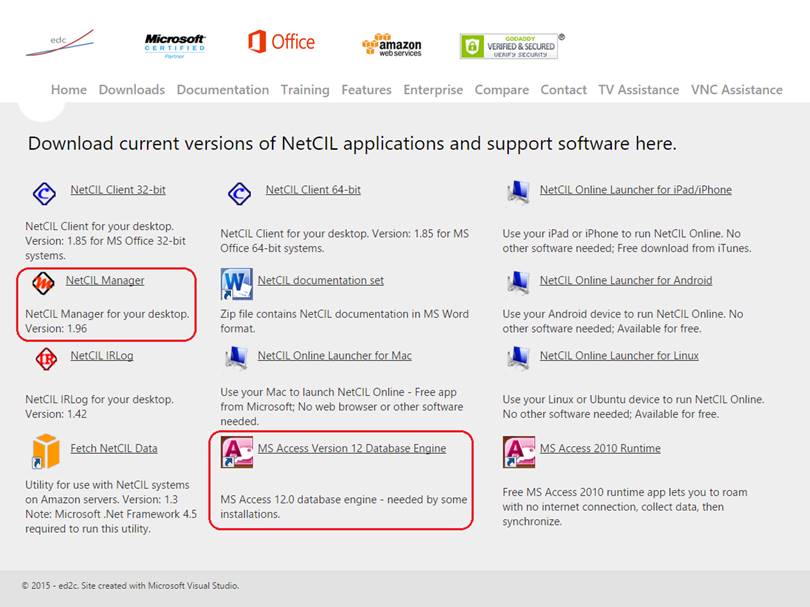
- Run NetCIL Manager and ensure that it’s properly connected to your file server.
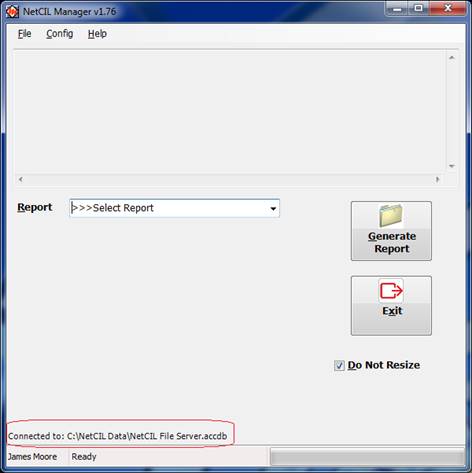
- In NetCIL Manager, select File… Schedule Database Backup:
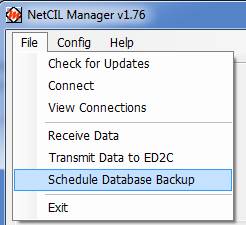
- Enter and confirm the Windows password of the system administrator account, or another account that has sufficient privileges to schedule background tasks. Blank passwords are not allowed:
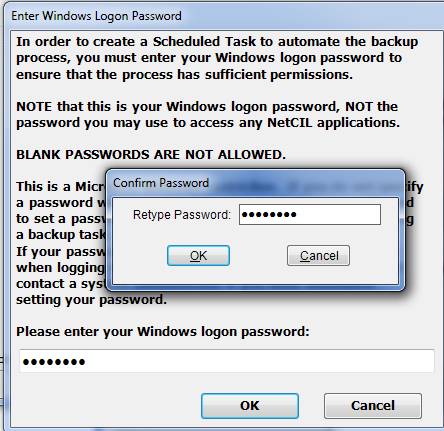
- In the “NetCIL Manager Scheduled Backup” window, select “New” and specify a time for the maintenance and backup to be performed. It’s highly recommended that you select a daily backup with a local time between midnight and 6:00 AM; times outside of this range will prevent the compact and repair process from occurring.
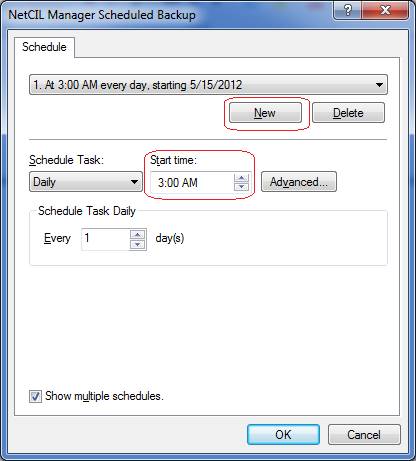
- Select “OK”. You should receive a confirmation message that the scheduled task has been successfully created.
- At the specified time, NetCIL Manager will automatically create an encrypted copy of your data and transmit it to the ed2c ftp server, which resides in a secure facility in Louisville Kentucky. If you ever experience a data loss, ed2c technical support can help you recover it from the encrypted backup copy. If you’ve scheduled your backup to occur between midnight and 6:00 AM local time, and if your file server has been upgraded to the new “.accdb” MS Access file format, it will also automatically perform a compact and repair process in order to optimize performance.