NetCIL Manager – Automated Database Backup Configuration
Updated: 10/1/2016
NetCIL Manager allows you to send an encrypted copy of your
data to the ed2c backup site. The site is an ed2c-owned server that is
maintained in a climate-controlled, secure location. Offsite backup allows us
to assist you in case of data loss, or to assist you in data analysis. Use of
the backup site is voluntary. You should always also maintain local backups of
your critical data, including your NetCIL file server.
To configure automated backup, follow these steps:
- Install NetCIL Manager on a
computer that runs continuously, like a network server. NetCIL Manager can
be installed directly from the Downloads page of the NetCIL website: http://netcil.com/Downloads.aspx
- Ensure that NetCIL Manager is
properly connected to your data, and then verify that you can transmit it
to the ed2c server by selecting File…Transmit Data to ED2C as shown in the
example below.
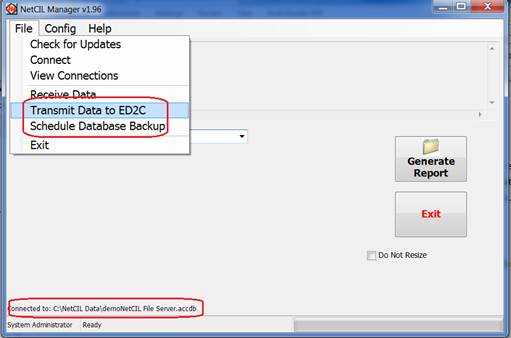
- After a successful send, select
File… Schedule Database Backup.
- When prompted, enter the Windows
password of the computer’s administrator account.
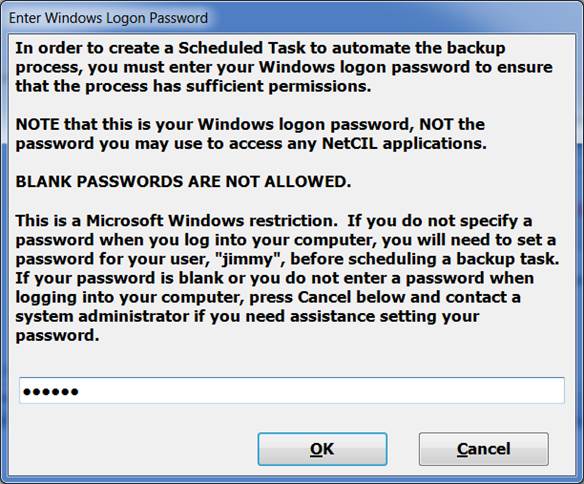
- Verify the password when
prompted.
- Select “New” and then a time of
day and a frequency to back up the data. It’s recommended that you select
a time between 1:00 AM and 5:00 AM, and that you back up daily.
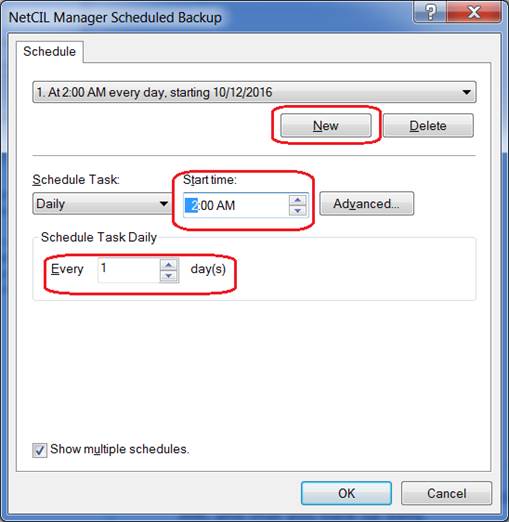
- Select OK. Your task will then
run automatically as long as the computer on which it has been scheduled
is running at the scheduled time.